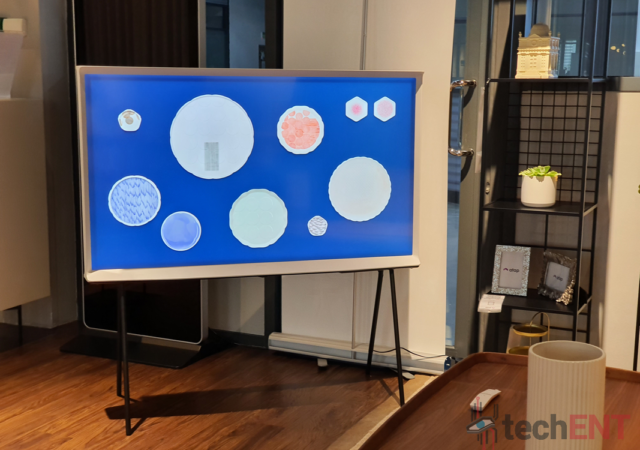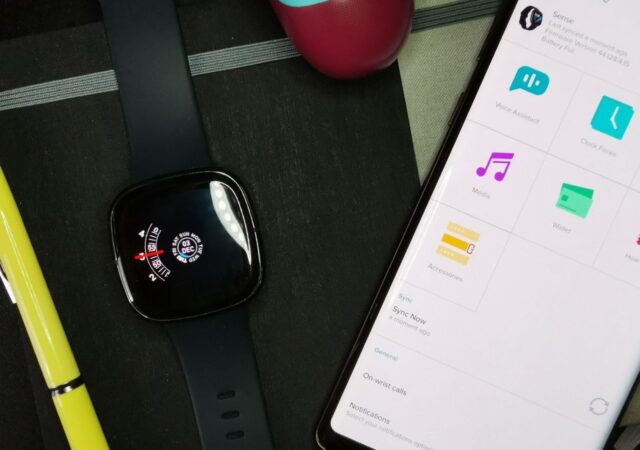Samsung’s latest flagship is turning heads. Here’s our first impressions from our first 24 hours using the Samsung Galaxy S21.
Reviews
24 Hours with the Samsung Galaxy Z Fold2
We had a Samsung Galaxy Z Fold2 with us for a while, but what does it feel like out of the box? This is our experience with it in 24 hours.
The JOI Book SK3000 In-Depth Review – Windows Pro on 4G? It Works
SNS Network releases the world’s first 4G Enabled Qualcomm Snapdragon 850 Compute Platform powered JOI Book SK3000 for MYR 2,199. It packs Windows 10 Pro too. Should you?
Xiaomi POCO M3 In-depth Review – The POCO That Can!
Xiaomi’s POCO M3 is one of the most affordable smartphones out there now. How does it fair? Is it worth the money you spend on it?
Samsung Galaxy Note20 5G In-Depth Review – The One You Should Get
We reviewed the Samsung Galaxy Note20 and we liked it. We think this should be the Galaxy Note to buy at MYR 4,299.
Samsung The Serif QLED TV In-Depth Review: Smart TVs Never Looked So Good
The television isn’t just a screen to consume content anymore. Over the years, the screen has become more of a multi-dimensional surface which isn’t just about multimedia. Some use it to keep in touch, some use it to escape the…
ASUS ZenBook 14 (UX425EA) In-depth Review: Intel-ligent, Compact Productivity
We take a deep dive into the ZenBook 14 powered by Intel’s 11th Generation Intel Core i7.
Acer Predator x OSIM Gaming Chair Review: Gaming the Stress Away
Acer took the gaming world by storm with the announcement of the Predator x OSIM Gaming Chair. We’re taking a look at the new offering and how it fairs.
The Fitbit Sense In-Depth Review – The Shinier Versa
The Fitbit Sense was introduced together with the Fitbit Versa 3 with new functions and design. Is it any good for MYR 1,498?