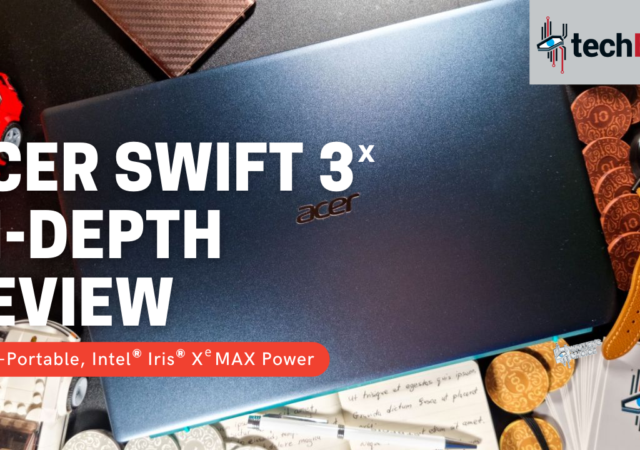We reviewed Acer’s Swift 3x. The ultra-book features Intel’s latest 11th generation Core i7 and Intel Iris Xe MAX discrete GPU at MYR 4,599.
Acer Launches the Swift 3 and Swift 5 – Next Generation Ultrabook for the Discerning Working-Class Malaysian
Acer launches their latest 11th gen Intel packed Swift 5 and Swift 3 in Malaysia. Prices start from MYR 3,999 and 3,299 respectively.
Asus ZenBook 14 UX425JA (2020) In-Depth Review – Something is Missing
The ASUS ZenBook 14 for 2020 prides itseslf as the thinnest 14-inch notebook with full I/O ports. Is it though? Is it any good?