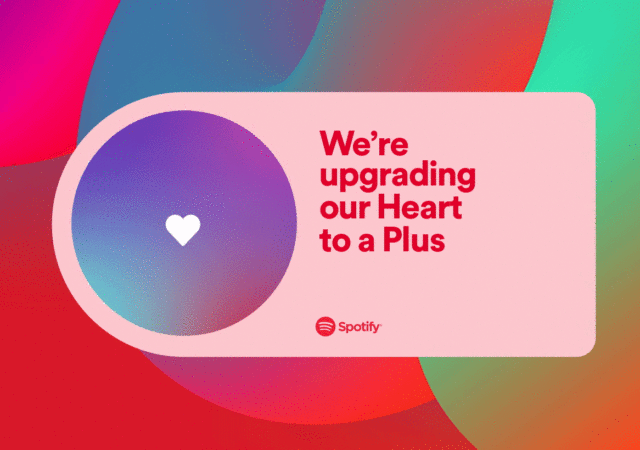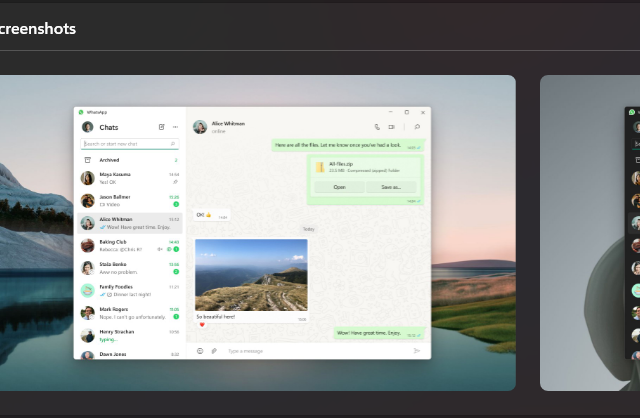Spotify has removed the Heart icon to ‘like’ songs or podcasts on the app. They have integrated the function to the Plus button.
WhatsApp Has a Native Windows App, Finally
WhatsApp has launched its new destkop app. When we say new, the WhatsApp Desktop App is now native to Windows. Mac version coming soon.