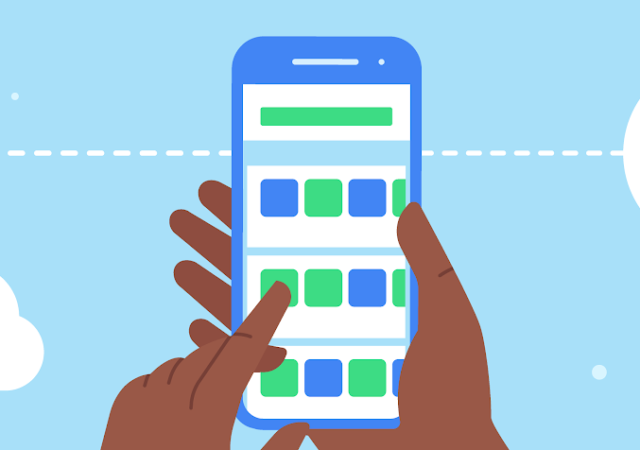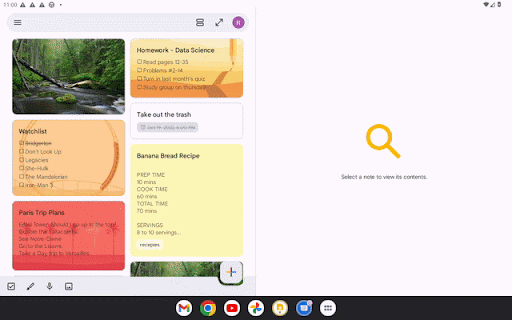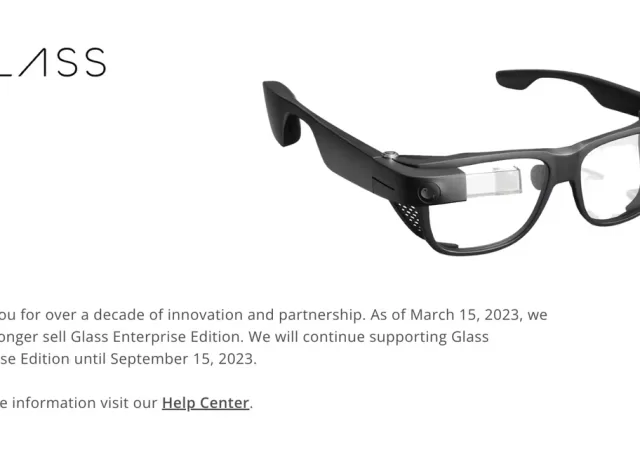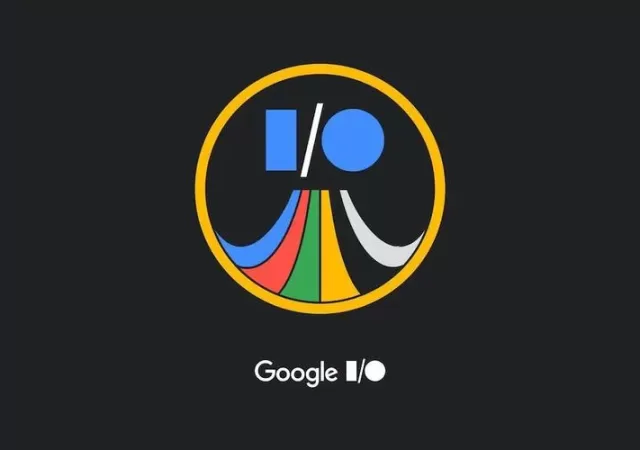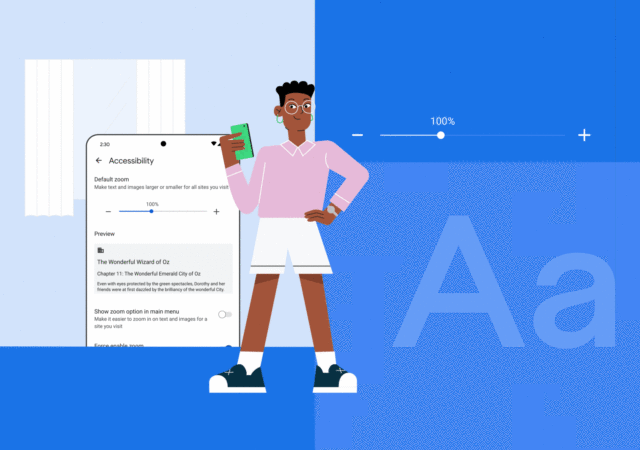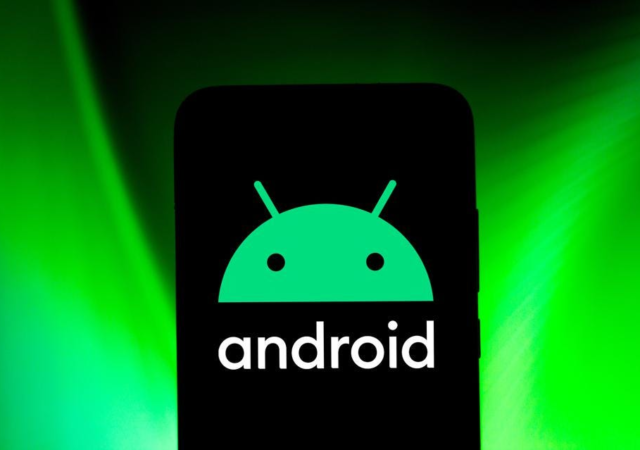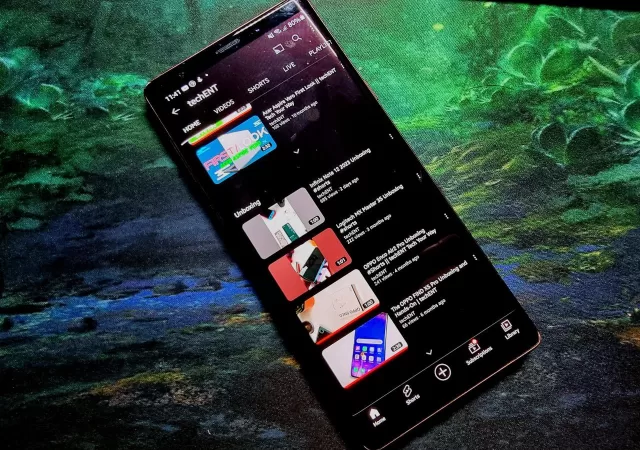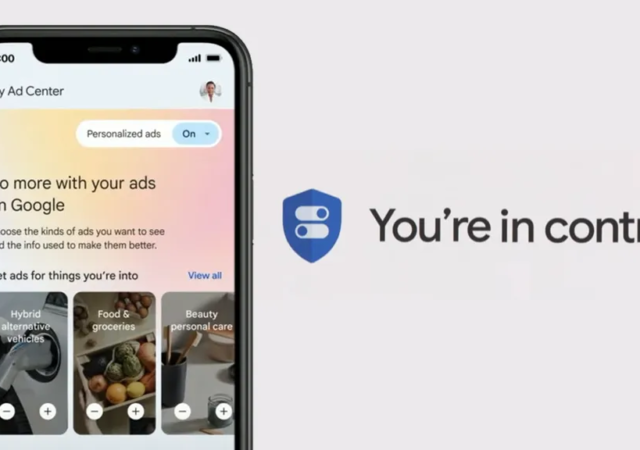Google introduces a new function to Google Play to help users manage their storage space by auto-archiving their apps.
You Can Soon Delete Your User Data from an App Thanks to Google
Google is introducing a new policy for developers on Google Play Store that allows users to delete their account data from the app.
Google Keep Finally Getting Updates to Make it More Tablet Friendly
Google Keep gets new features making it more optimized for larger screens, tablets and foldables on Android.
Google Glass Bites the Dust – Support Officially Ending in September 2023, Sales Has Ceased
Google Glass has stopped selling their Glass hardware this week and announced that they will stop supporting the device in September 2023.
Google I/O 2023 is On, and it is Happening on the 10th of May 2023
Google I/O is back on the 10th of May 2023. We are expecting a new Pixel hardware, foldable, tablet, and a new iteration of Android.
[MWC 2023] Google Brings New Features to Android
Google announces a bunch of new features that enhance the user experience on Android, Wear OS and Chromebooks.
Mali GPU security gaps puts your device at risk
A known security vulnerability in Mali GPU could affect millions of Android devices as it remains unpatched as reported by Google. As reported first by 9to5Google, Google Project Zero has highlighted a security vulnerability known as CVE-2022-33917 affecting only Mali…
YouTube ‘Add to Queue’ Button Coming Soon on Your Smartphone App
YouTube is now testing the ‘Add to Queue’ function on the YouTube app for Android and iOS for selected users until the end of January 2023
Stay on top of the FIFA World Cup with Google Search
With the FIFA World Cup finally kicking off, Google offers new features in the Search Android app to stay up to date on every kick of the game! Stay ahead with notifications, statistics and live scores with the Google Search…
Interview: Getting to Know Google’s New My Ads Center
techENT sits down with a Google Spokesperson to take a deep dive into My Ad Center and how it will impact user and advertiser experience.