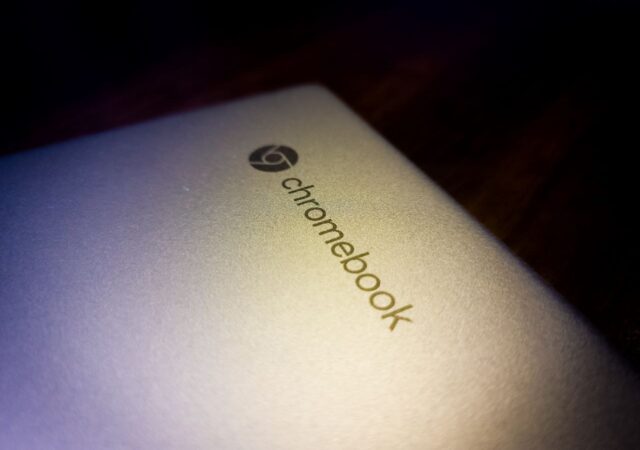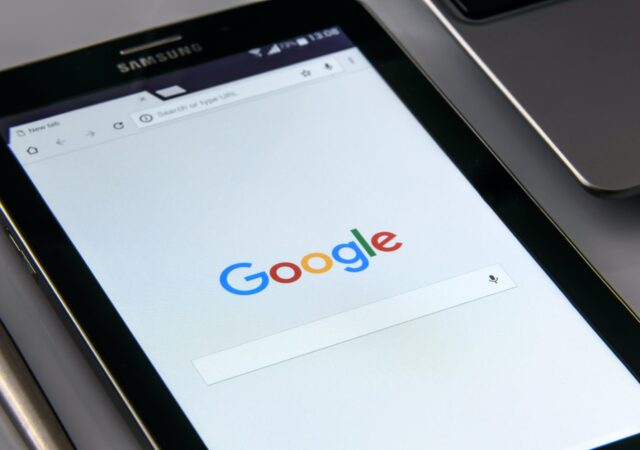Google back tracks on its plans to remove support for third-party cookies on its popular browser, Google Chrome.
[Editorial] Daily Driving the Chromebook Part 1: Introducing the Acer Chromebook Spin 713. Wait, Why Chrome OS?
Chrome OS is one of the less popular choice when choosing between laptops to buy. Why? We got one to find out if it is a valid option.
Chromebooks are Losing Microsoft Office 365 Apps
Microsoft is pulling their apps from the Google Play Store and therefore removing support on Chrome OS and Chromebooks.
Google I/O 2021: Everything You Need to Know
Google I/O 2021 proved to be the biggest one yet, not just in terms of numbers, but in terms of what they have announed for 2021 and beyond.
Google Comes Under Fire For Chrome’s Incognito Mode
Google comes under fire as users discover that Google Chrome’s incognito isn’t really incognito.