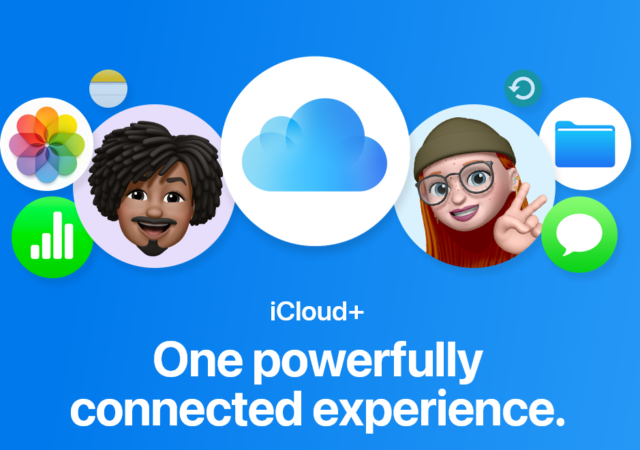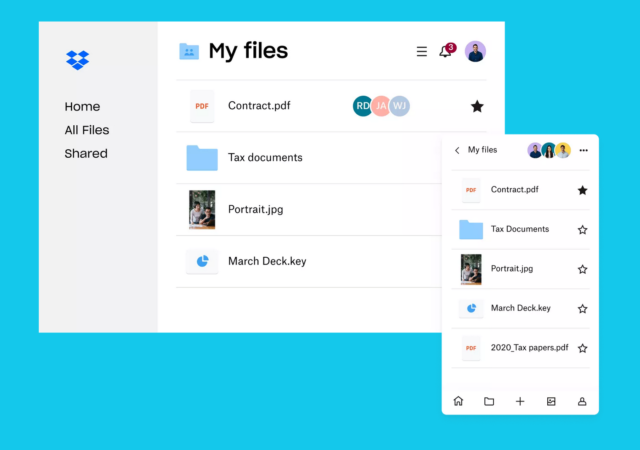The Synology DS224+ provides a solution to an increasing problem in a world where we generate so much data. But is it worth investing in? Should you get one?
Apple’s iCloud Now Comes with 6TB & 12TB Plans
Apple updates its iCloud+ offerings with gargantuan 6TB and 12TB plans perfect for digital hoarders or all those precious memories.
Dropbox Drops its Unlimited Plan Thanks to Abuse & Misuse
Dropbox drops its unlimited plan in light of abuse and misuse by a small subset of users. A new, more equitable plan is replacing it.