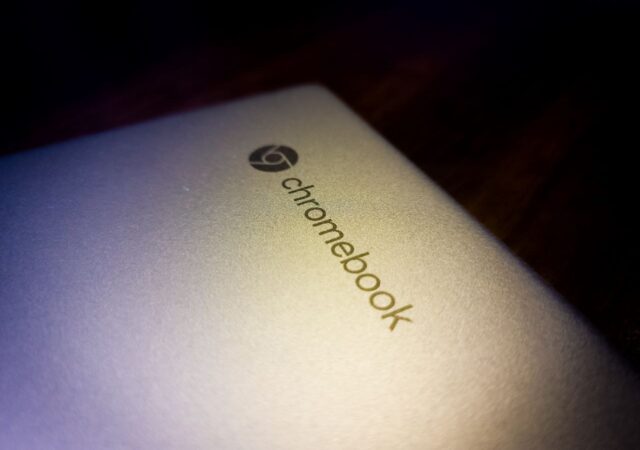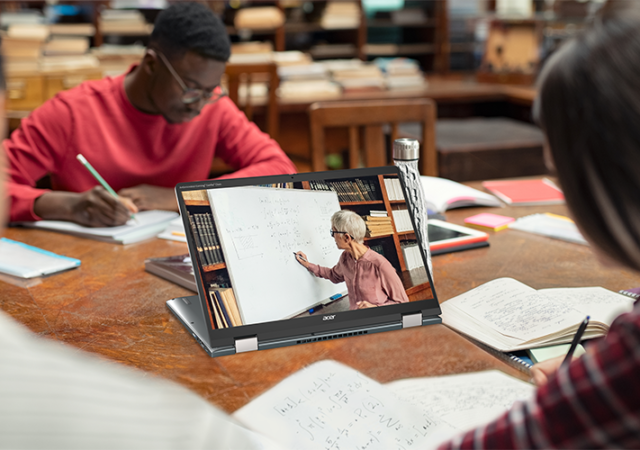Can a Chromebook be a serious gaming rig? Steam is now on Alpha release on select Chromebooks including this, so why not?
[next@acer 2022] The Chromebook Spin 714 and Chromebook Tab 510 Announced – The Better Chromebook Got Better
The Chrome OS is seeing a sort of resurgence lately. This has nothing to do with our very own editorials regarding the hardware that is the Chromebook Spin 713 though. It was not entirely because of the whole pandemic situation…
[Editorial] Daily Driving the Chromebook Part 1: Introducing the Acer Chromebook Spin 713. Wait, Why Chrome OS?
Chrome OS is one of the less popular choice when choosing between laptops to buy. Why? We got one to find out if it is a valid option.