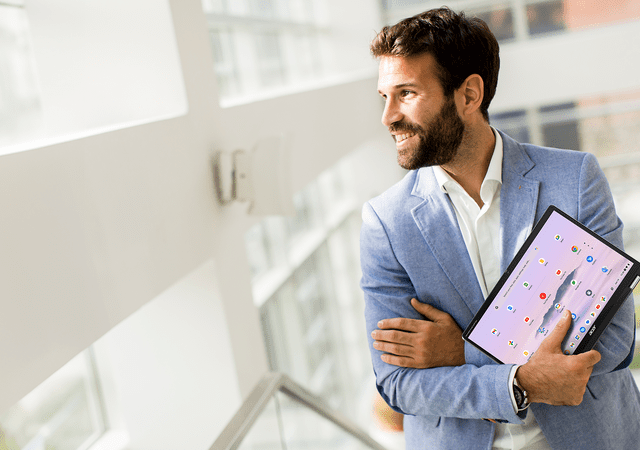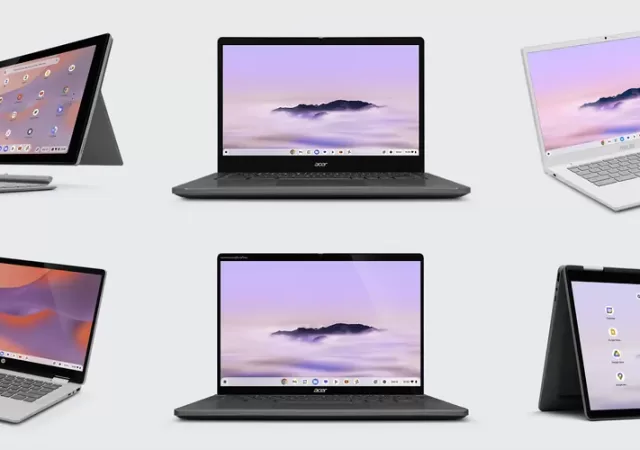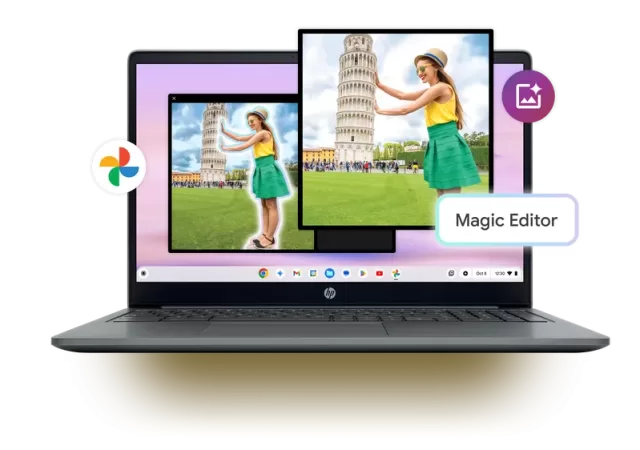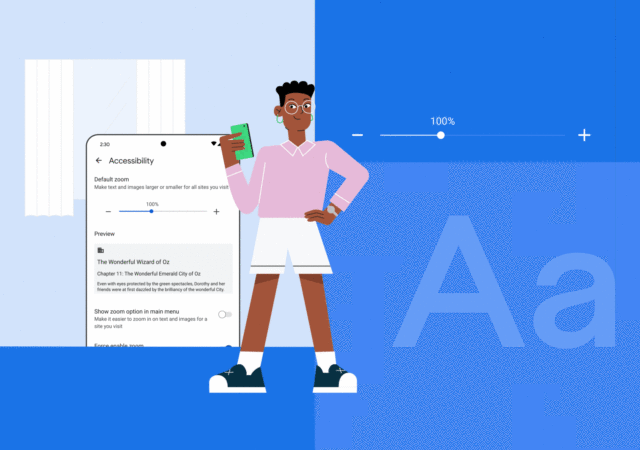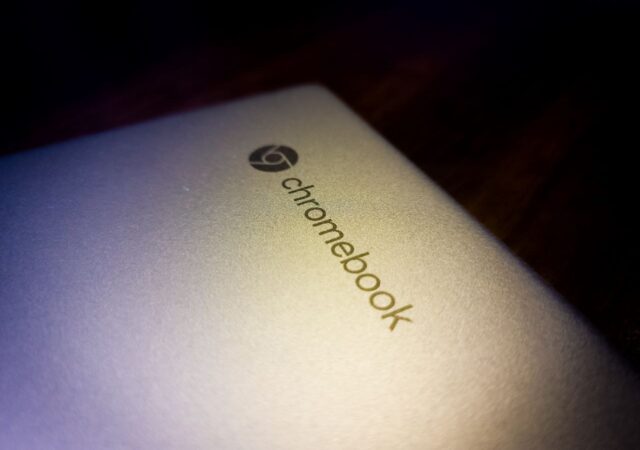Acer takes a chance on the MediaTek Kompanio Ultra processor with the new Chromebook Plus Spin 514.
Acer Announces New Chromebook Plus Enterprise Laptops for Businesses
Acer unveils new Chromebook Plus laptops geared towards Entreprise users who are working primarily off the cloud.
Google Unleashes a New Stable of Chromebooks In Partnership with Acer, ASUS and HP
Google announces a new stable of Chromebook and Chromebook Plus developed in partnership with ASUS, HP and Acer.
Chromebook Plus Gets an AI Infusion with Gemini
Google recently unveiled the Chromebook Plus, a new laptop class promising a more powerful and intelligent user experience with the help of artificial intelligence (AI). Let’s delve into the new features coming to Chromebook Plus and how it leverages AI…
Acer Launches New Chromebook Plus Laptops: Elevating Performance and Productivity
Introducing the Acer Chromebook Plus 515 and 514! Powered by the Google Chromebook Plus initiative, these Chromebooks boast upgraded hardware and AI features, perfect for modern users. Discover the enhanced Chromebook experience with the Chromebook Plus!
[next@Acer 2023] Power, Productivity & Sustainability in a Chromebook with the Acer Chromebook Spin 714
Acer unveils a new multimode Chromebook at their next@acer event. The new Acer Chromebook Spin 714 brings the best Acer has to offer into a sleek offering.
[MWC 2023] Google Brings New Features to Android
Google announces a bunch of new features that enhance the user experience on Android, Wear OS and Chromebooks.
[Video] Daily Driving a Chromebook – Is It Even Possible?
Choosing a computer for your personal home use or even work is tough decision. You can save yourself a hassle and get an Apple MacBook. You could also go for value and get a Windows PC. But there is another…
[Editorial] Daily Driving the Chromebook Part 4 – It Can Be Done, at a Cost
We tried living with the Chromebook for about two months. After two months we came to a conclusion to what we think about daily driving one.
[Editorial] Daily Driving the Chromebook Part 3: The Entertainment Powerhouse
Can a Chromebook be a serious gaming rig? Steam is now on Alpha release on select Chromebooks including this, so why not?