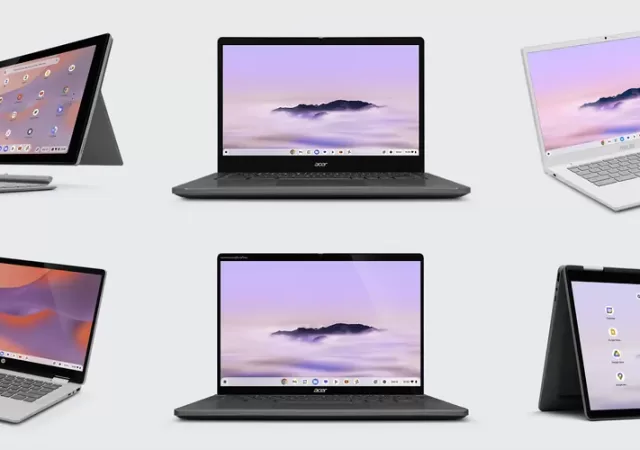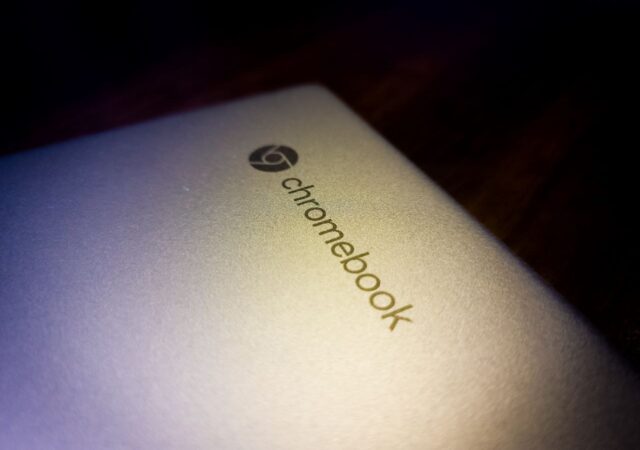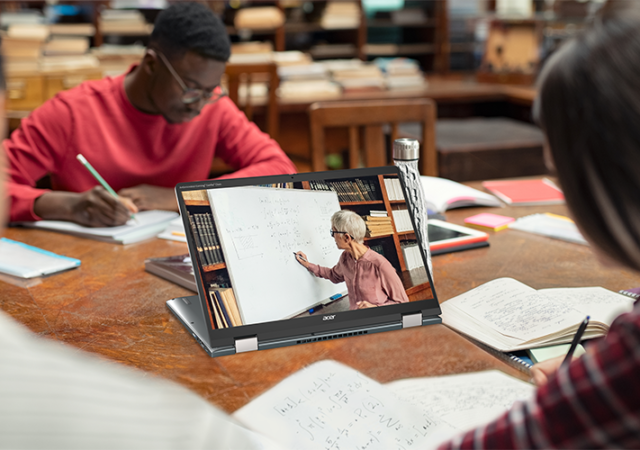Google announces a new stable of Chromebook and Chromebook Plus developed in partnership with ASUS, HP and Acer.
[next@Acer 2023] Power, Productivity & Sustainability in a Chromebook with the Acer Chromebook Spin 714
Acer unveils a new multimode Chromebook at their next@acer event. The new Acer Chromebook Spin 714 brings the best Acer has to offer into a sleek offering.
[Editorial] Daily Driving the Chromebook Part 4 – It Can Be Done, at a Cost
We tried living with the Chromebook for about two months. After two months we came to a conclusion to what we think about daily driving one.
[Editorial] Daily Driving the Chromebook Part 3: The Entertainment Powerhouse
Can a Chromebook be a serious gaming rig? Steam is now on Alpha release on select Chromebooks including this, so why not?
[next@acer 2022] The Chromebook Spin 714 and Chromebook Tab 510 Announced – The Better Chromebook Got Better
The Chrome OS is seeing a sort of resurgence lately. This has nothing to do with our very own editorials regarding the hardware that is the Chromebook Spin 713 though. It was not entirely because of the whole pandemic situation…
[Editorial] Daily Driving the Chromebook Part 2: Is Chrome OS Made for Laptop or Tablets?
In this second part of us living with the Chromebook, we delve a little deeper into the interfaces that makes the Chrome OS unique.
Acer’s Chromebooks Look to Empower Remote Work & Education
Acer bolsters its Chromebook line up with three new entries made for work, education and play with features that contribute to the company’s Earthion.