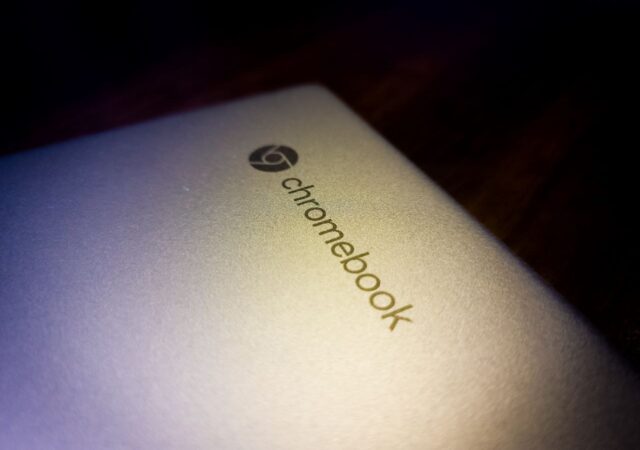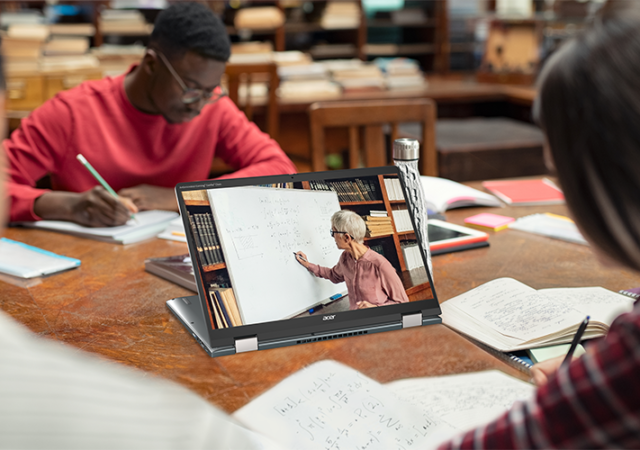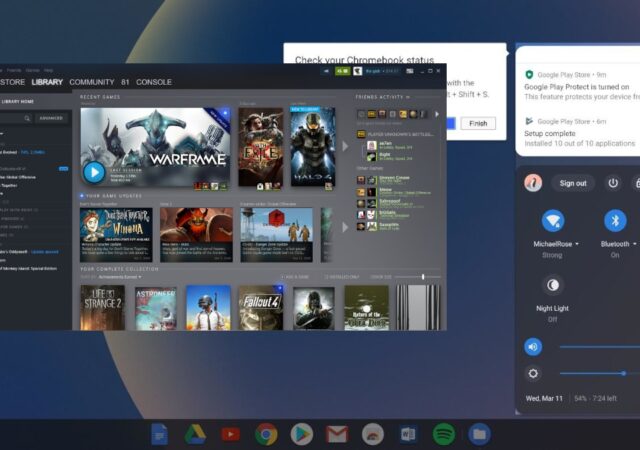Google back tracks on its plans to remove support for third-party cookies on its popular browser, Google Chrome.
[Video] Daily Driving a Chromebook – Is It Even Possible?
Choosing a computer for your personal home use or even work is tough decision. You can save yourself a hassle and get an Apple MacBook. You could also go for value and get a Windows PC. But there is another…
[Editorial] Daily Driving the Chromebook Part 4 – It Can Be Done, at a Cost
We tried living with the Chromebook for about two months. After two months we came to a conclusion to what we think about daily driving one.
[Editorial] Daily Driving the Chromebook Part 3: The Entertainment Powerhouse
Can a Chromebook be a serious gaming rig? Steam is now on Alpha release on select Chromebooks including this, so why not?
[next@acer 2022] The Chromebook Spin 714 and Chromebook Tab 510 Announced – The Better Chromebook Got Better
The Chrome OS is seeing a sort of resurgence lately. This has nothing to do with our very own editorials regarding the hardware that is the Chromebook Spin 713 though. It was not entirely because of the whole pandemic situation…
[Editorial] Daily Driving the Chromebook Part 2: Is Chrome OS Made for Laptop or Tablets?
In this second part of us living with the Chromebook, we delve a little deeper into the interfaces that makes the Chrome OS unique.
[Editorial] Daily Driving the Chromebook Part 1: Introducing the Acer Chromebook Spin 713. Wait, Why Chrome OS?
Chrome OS is one of the less popular choice when choosing between laptops to buy. Why? We got one to find out if it is a valid option.
Steam ‘Borealis’ for Chrome OS is Coming! But Which Chromebooks will get them?
Steam is coming to Chrome OS, codenamed Borealis. The latest development changelog has revealed a list of supported Chromebooks.