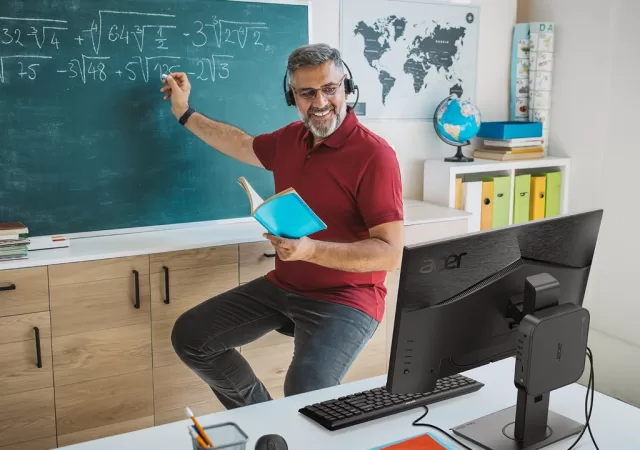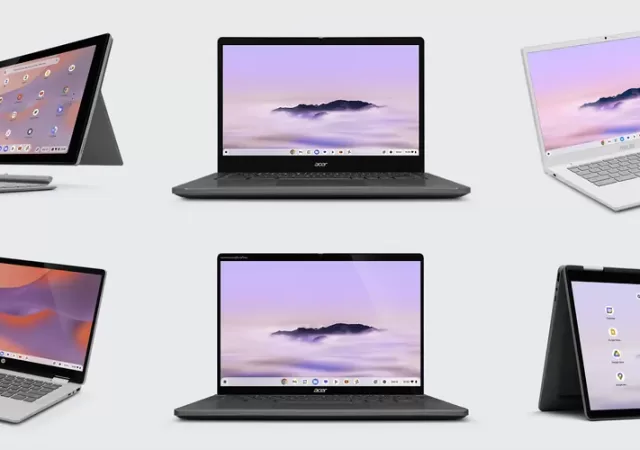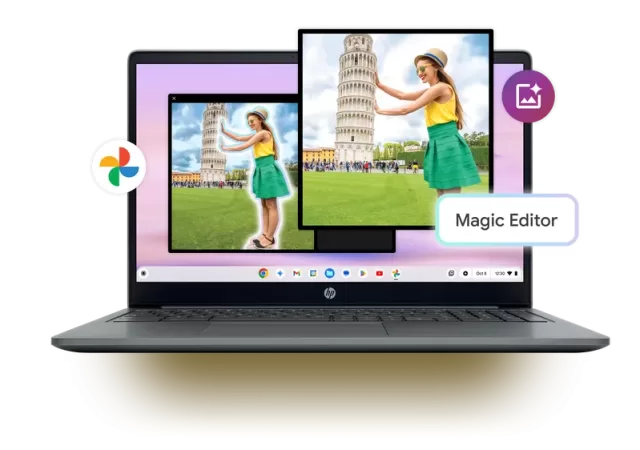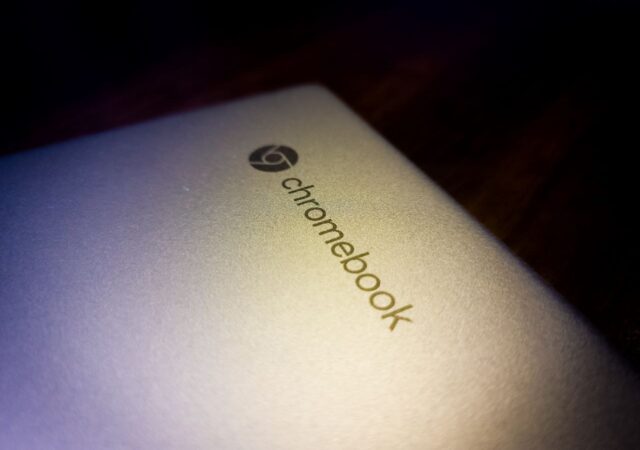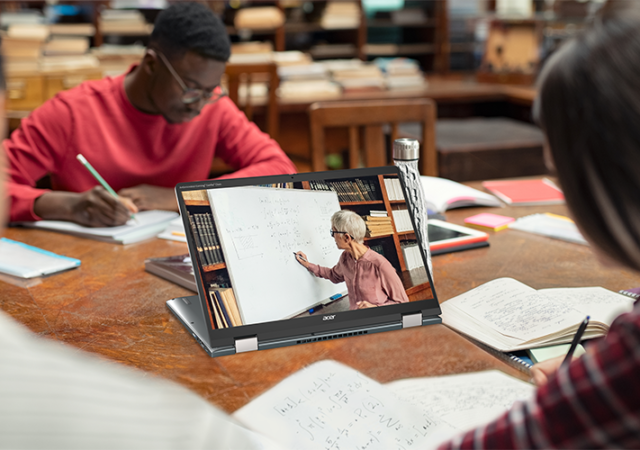Acer introduces two new Chromeboxes that bring accessible compute to a compact form factor.
[next@acer] Acer’s new Chromebook Plus Spin 514 Runs on a MediaTek Kompanio Ultra SoC
Acer takes a chance on the MediaTek Kompanio Ultra processor with the new Chromebook Plus Spin 514.
Looks Like Chrome OS & Android are Combining
Google’s Android Head hints on deeper integration of Chrome OS and Android in the near future reigniting talks of a unified OS.
Google Unleashes a New Stable of Chromebooks In Partnership with Acer, ASUS and HP
Google announces a new stable of Chromebook and Chromebook Plus developed in partnership with ASUS, HP and Acer.
Chromebook Plus Gets an AI Infusion with Gemini
Google recently unveiled the Chromebook Plus, a new laptop class promising a more powerful and intelligent user experience with the help of artificial intelligence (AI). Let’s delve into the new features coming to Chromebook Plus and how it leverages AI…
[next@Acer 2023] Power, Productivity & Sustainability in a Chromebook with the Acer Chromebook Spin 714
Acer unveils a new multimode Chromebook at their next@acer event. The new Acer Chromebook Spin 714 brings the best Acer has to offer into a sleek offering.
[Video] Daily Driving a Chromebook – Is It Even Possible?
Choosing a computer for your personal home use or even work is tough decision. You can save yourself a hassle and get an Apple MacBook. You could also go for value and get a Windows PC. But there is another…
[Editorial] Daily Driving the Chromebook Part 4 – It Can Be Done, at a Cost
We tried living with the Chromebook for about two months. After two months we came to a conclusion to what we think about daily driving one.
[Editorial] Daily Driving the Chromebook Part 3: The Entertainment Powerhouse
Can a Chromebook be a serious gaming rig? Steam is now on Alpha release on select Chromebooks including this, so why not?
[next@acer 2022] The Chromebook Spin 714 and Chromebook Tab 510 Announced – The Better Chromebook Got Better
The Chrome OS is seeing a sort of resurgence lately. This has nothing to do with our very own editorials regarding the hardware that is the Chromebook Spin 713 though. It was not entirely because of the whole pandemic situation…