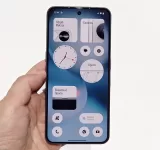We review the Lenovo Legion 5i 15IAX10 as a gaming laptop and daily carry. Now let’s be real, you’re not just buying a gaming laptop; you’re investing in a whole vibe. You need a single device that can handle everything…
Writer’s Choice
Lenovo Yoga Book 9i (2024) Review -Making Dual Screen Laptops Viable
Lenovo’s Yoga Book 9i 13’ (2024, Gen 9 – 13IMU9) is a great dual OLED touch screen OLED laptop for entertainment, productivity and light content creation. With a unique design that is practical and sleek, this is a great laptop…
Samsung Galaxy Z Flip6 In-Depth Review: Fashionable Never Looked So Smart
Samsung’s latest flip phone is an iterative update of the Galaxy Z Flip series – or is it? techENT is breaking down the new smartphone to get the answers.
Honor 200 Pro In-Depth Review: A Clear Winner For Midrange Pro-Level Photography with Powerful Performance
Uncover the benefits of the Honor 200 Pro in our in-depth review. Find out how it stands out in the midrange smartphone market.
HP Pavilion Plus 14 AMD 7840U Review
Great for general work (typing and browsing), photo editing, casual video editing, light to moderate gaming, traveling, and watching videos, the HP Pavilion Plus 14 AMD 7840U doesn’t breaking the bank. Perfect for those who move about a lot for work and students, especially when on sale.
The Predator Helios Neo 16 In-Depth Review – Interstin, Powerful, Quite Heavy
Acer releases the Predator Helios Neo 16. At MYR 4,899 it is the cheapest modern gaming laptop they have currently. It is no slouch though.
The Sony WH-CH720N In-Depth Review – The Budget WH-1000X
When we reviewed the WH-1000XM4 and later its successor, the WH-1000XM5, we hailed them to be the best Sony offers in terms of premium sound and noise cancelling. The WH-1000XM5 offers the best all-round noise cancelling performance while we think…
The Sony WH-1000XM5 In-Depth Review – Just… Different
Sony’s latest flagship noise cancelling headphones looks quite different in its fifth-generation guise. Is it still worth the premium?
ASUS Zenbook 14X OLED (UX5400E) In-Depth Review – Eye Candy and Productivity with a Steep Learning Curve
Get a break down of the experiences, hardware and features of one of ASUS’s most powerful productivity machines – the ASUS Zenbook 14X OLED (UX5400E).
[Video] Acer Swift X Review – Sounds Like an Entry-Level Gaming Laptop
Acer launched the Acer Swift X this year as the AMD replacement of the Acer Swift 3X. At MYR 4,999, is it any good?