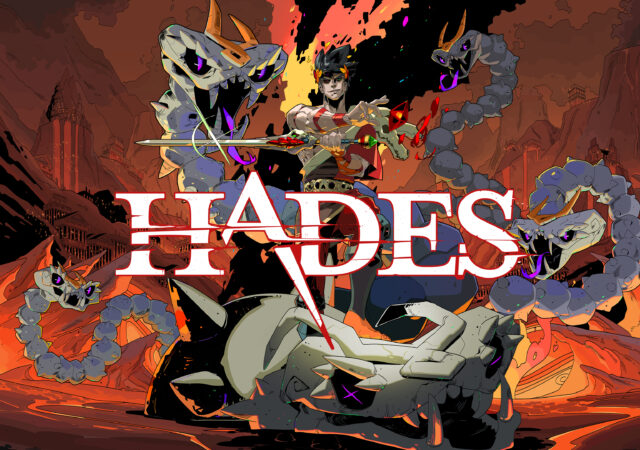Acer launched the Acer Swift X this year as the AMD replacement of the Acer Swift 3X. At MYR 4,999, is it any good?
Reviews
Samsung Galaxy Z Flip3 In-Depth Review: They’re On to Something!
Samsung’s new Galaxy Z Flip3 is bound to turn heads with its eye catching design. We’re putting it throught the TechENT Review to see how it does overall.
HUAWEI Nova 8 In-Depth Review – Just Shy of a SuperNova
HUAWEI’s MYR 1,899 Nova 8 is supposed to offer a robust smartphone experience that rivals flagships. Does it deliver though?
[Video] Predator Orion 3000 & Predator X34 GS Ultrawide Monitor Review
Acer’s Predator Orion 3000 and its Predator X34 GS is getting the techENT video review treatment! Find out if this is the ultimate gaming setup!
Acer Spin 5 Review: Everything You’re Looking For In a Multi-mode Productivity Laptop
Acer’s Spin 5 is a laptop looking to adapt to its user no matter what the situation. Was it able to achieve this? Find out in our review!
[Game Review] techENT Plays Hades on PS4
We got our hands on Hades for the PS4 platform and spent a few weeks with it. While we have not finished the game, we like it quite a lot.
The HUAWEI MateView In-Depth Review – Brilliant, With Some Caveats
HUAWEI’s MateView 4K+ display is an interesting product. We want to say that we like the MYR 2,988 display, but at the same time there are things we do not quite like or understand about it.
[Game Review] techENT Plays Pokémon UNITE
Pokémon UNITE takes players to Aeos Island for the franchise’s maiden foray into the MOBA genre. So how does it play?
OPPO A74 In-Depth Review: Missing that OPPO Magic
The OPPO A74 gets the full techENT review treatment as we breakdown what makes this smartphone good and what we think makes it bad.
Acer Nitro 5 (2021) AMD Variant In-Depth Review – Not So Entry Level
Acer released the Nitro 5 powered by an AMD processor and NVIDIA GeForce RTX GPU. We tested one to see if it is worth MYR 6,399.