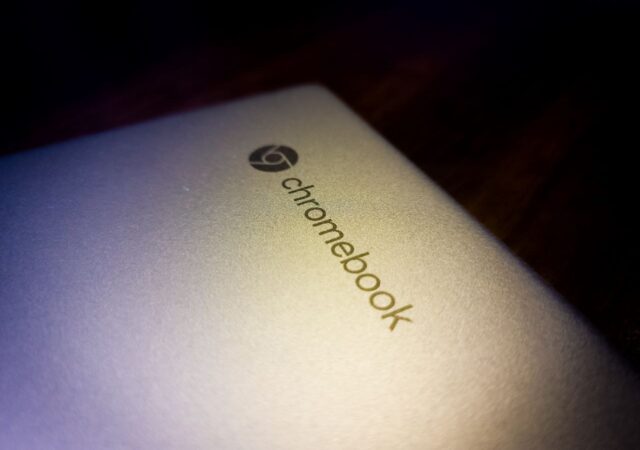With edge computing becoming more mainstream, numerous use cases and challenges have emerged. Red Hat shares some of the most pertinent.
[Video] Daily Driving a Chromebook – Is It Even Possible?
Choosing a computer for your personal home use or even work is tough decision. You can save yourself a hassle and get an Apple MacBook. You could also go for value and get a Windows PC. But there is another…
Samsung Galaxy Z Fold 4 Rumour Round-Up
Samsung’s Galaxy Z Fold 4 is poised to make its debut in a few days. Here’s everything you need to know about the upcoming foldable.
Diablo Immortal’s Microtransactions Could Affect Diablo IV’s Success
Diablo Immortal and its microtransaction laden post game could spell doom for Lilith and Diablo IV even before its launch.
[Editorial] Daily Driving the Chromebook Part 4 – It Can Be Done, at a Cost
We tried living with the Chromebook for about two months. After two months we came to a conclusion to what we think about daily driving one.
Enabling Global Expansion Through An Agile & Adaptable Payment System
Expanding businesses overseas and into new markets can be a challenge for any business. However, Nuvei looks to change that with a unique payment system.
[Editorial] Daily Driving the Chromebook Part 3: The Entertainment Powerhouse
Can a Chromebook be a serious gaming rig? Steam is now on Alpha release on select Chromebooks including this, so why not?
ASUS Zenbook 14X OLED (UX5400E) In-Depth Review – Eye Candy and Productivity with a Steep Learning Curve
Get a break down of the experiences, hardware and features of one of ASUS’s most powerful productivity machines – the ASUS Zenbook 14X OLED (UX5400E).
[Editorial] Daily Driving the Chromebook Part 2: Is Chrome OS Made for Laptop or Tablets?
In this second part of us living with the Chromebook, we delve a little deeper into the interfaces that makes the Chrome OS unique.
Samsung Galaxy S22+ In-Depth Review: The Latest Refinement With A Little Bit More to Be Desired
Samsung’s Galaxy S22+ is one of their latest flagships on the market and brings their latest and greatest for everyone, but is it worth your money?