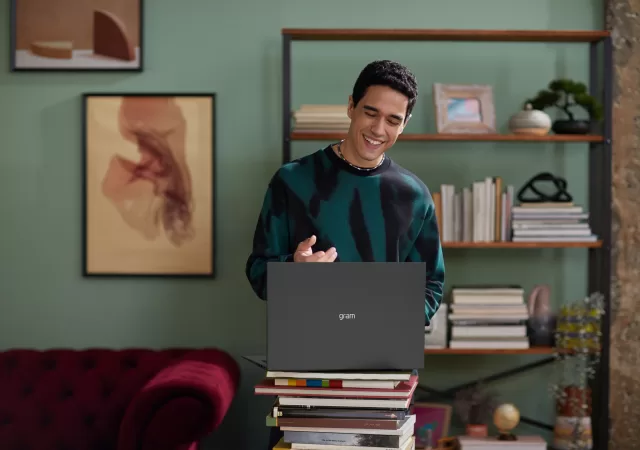MSI announces two new all-white GAMING X TRIO WHITE NVIDIA GeForce RTX 40 GPUs for the essential all-white PC builds out there.
Lenovo Releases the Latest Yoga 9i in Malaysia at MYR 7,299
Lenovo releases the latest 8th generation Yoga 9i in Malaysia. The new convertible packs Intel’s latest Core i7 at MYR 7,299 onward.
The Lenovo Yoga Slim 7 Pro X (14-inch Gen7) In-Depth Review – Some Kind of Heavyweight
Lenovo’s Yoga Slim 7 Pro X is designed to be the perfect laptop for content creators. At about MYR 7,000 though, is it worth it?
Samsung Unpacks the New Galaxy Book Series
Samsung unpacked a brand new series of laptops that make up the new Galaxy Book Series. The new series brings a renewed focus on productivity and also inter-device connectivity with Samsung focusing on features like Multi-control and Second Screen. The…
The Acer Swift 3 OLED In-Depth Review – Brilliant Display Update
We get our hands on the OLED update of the Acer Swift 3. Is the MYR 5,399 laptop worth its asking price? Or should you look elsewhere?
Introducing the Apple M2 Pro and M2 Max in the New Macbook Pro
Apple unleashes the new M2 Pro and M2 Max in the new MacBook Pro for 2023 with HDMI 2.1 in 14-inch and 16-inch guises.
Samsung Introduces the PM9C1a – The Next Level in SSD Performance
Samsung introduces their latest PCIe 4.0 M.2 SSD with 5nm tech for everyday high-performance computing with 6GB/s/5.6GB/s read/write speeds.
[CES 2023] New Alienware Hardware & Dell Gaming Laptops Break Covers
Dell announces a new stable of gaming laptops spearheaded by a revamped Alienware lineup and a brand new Dell G series.
[CES 2023] LG Introduces More gram for the Masses
LG announces new gram laptops. They announced the LG gram Ultraslim and style. They also announced new variants of the laptop.
[CES 2023] Lenovo Announces the Legion Pro 7 and Legion Pro 5 with AI Tuning for Gaming Purposes
Lenovo announces the new Legion Pro 7/7i, Legion Pro 5/5i, Legion Tower 7i, Legion Tower 5/5i in CES 2023 with the latest from NVIDIA and AMD.