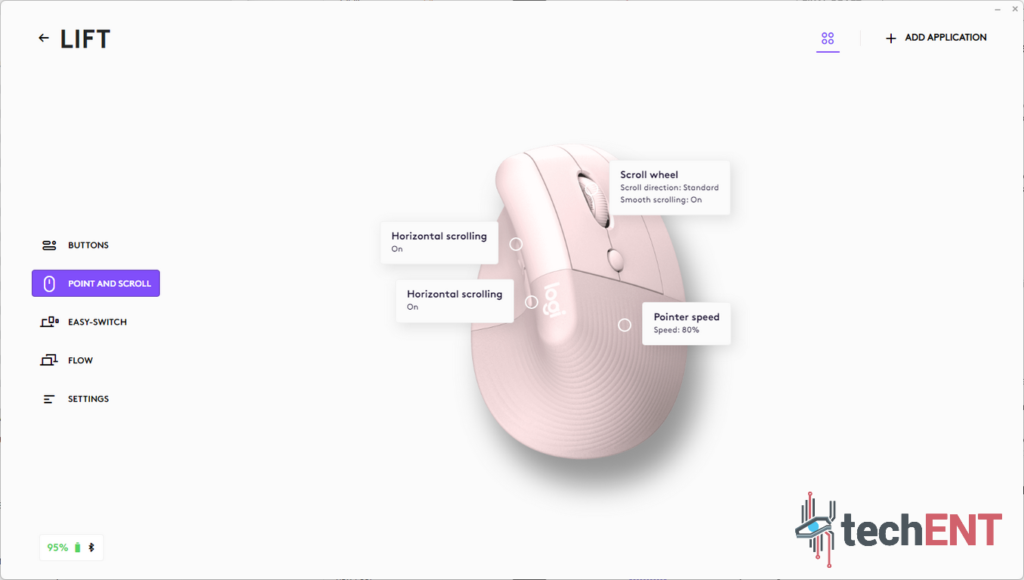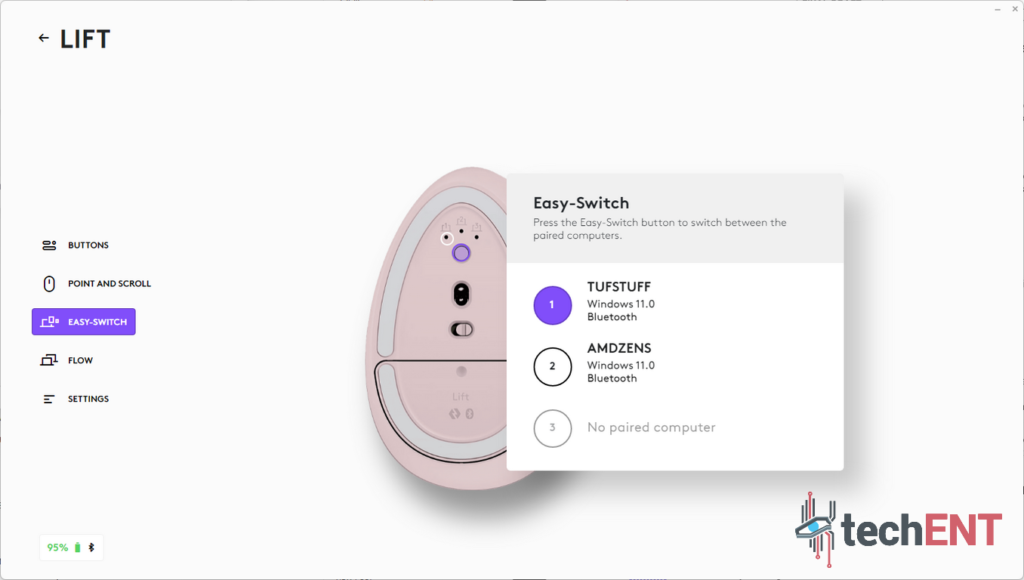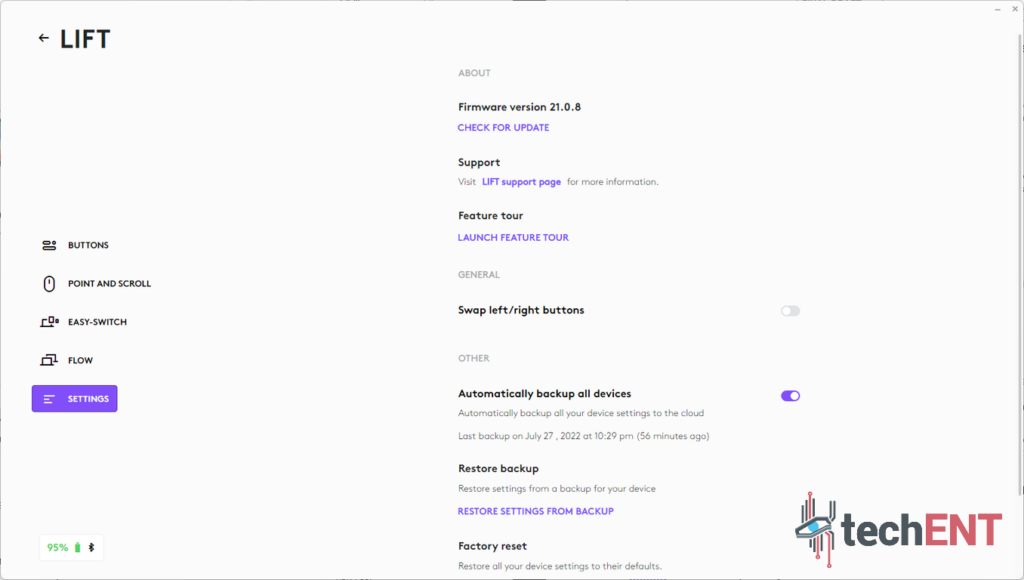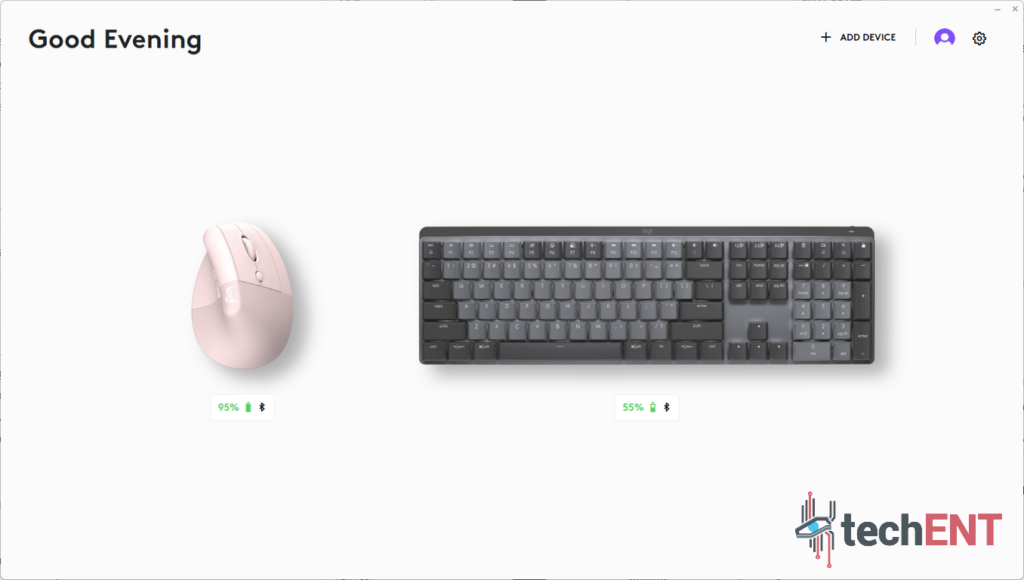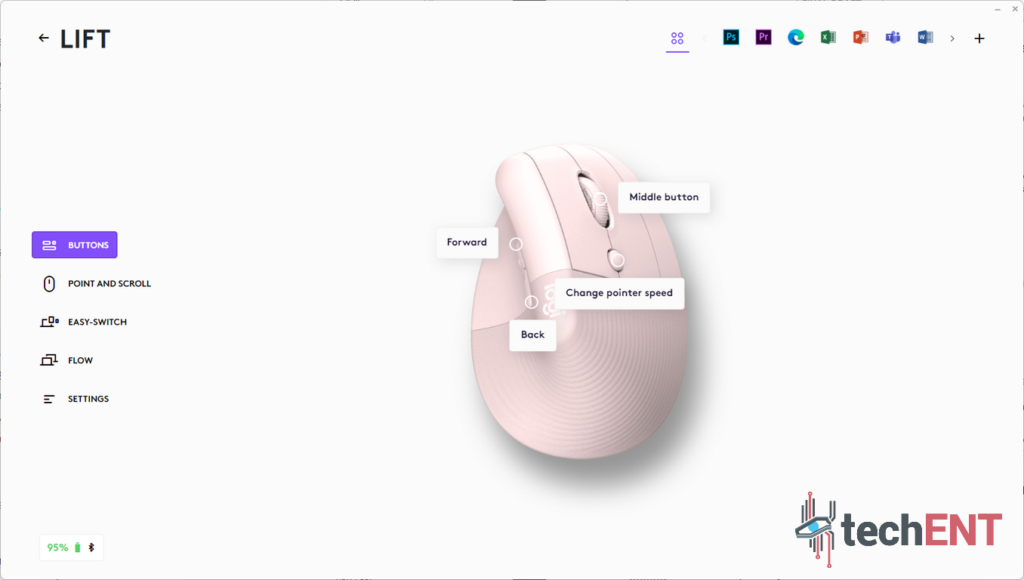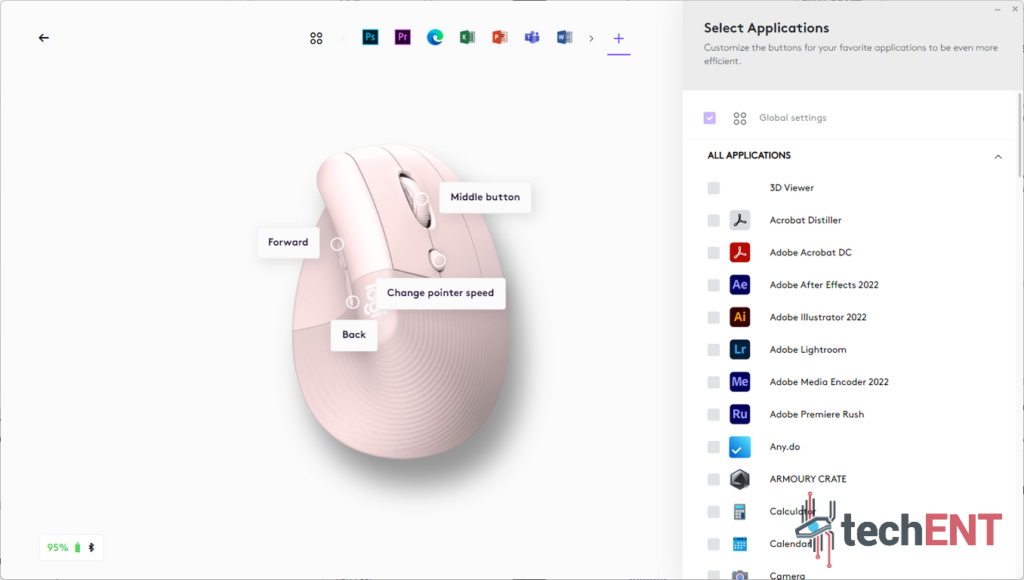We use a mouse nearly every day now. Whether it’s cause you’re designing something or simply working with numbers. The mouse has become an essential part of our workflow whether we like it or not. More and more, we look for mouses – mice? – that are more feature-packed and comfortable to use. In the past few years, we’ve learnt that the design of the mouse and how we use it had serious implications on our joint health – particularly when it comes to our wrists. That’s exactly where the new Logitech Lift comes in.
Editor’s Note: We chose to use the term “mouses” instead of mice in the article as the term mouse for computers is actually an acronym M.O.U.S.E. which stands for Manually Operated User Selection Equipment.
The Logitech Lift is a new entry into a space which is looking to our utilitarian approach to mouses for a more thoughtful, ergonomic design. It feels like a device that puts function over form or aesthetics but it doesn’t, it puts the user before all else. We’re taking a deep dive into the Logitech Lift to see if the new paradigm in mouse design is actually something to consider for the long term.
Design
Design is truly where you will notice the Logitech Lift. Its design is “interesting” at first glance. While not all things described as “interesting” are necessarily good, we only use the word to describe the Lift because of convention; We’re so used to seeing mouses that are designed to be flat or cradle the wrist in a way that is comfortable and ergonomic. The Lift, however, takes that and turns it on its side – both literally and figuratively.








The first thing that will leave an impression is how tall the Logitech Lift is. The mouse is literally the tallest one you will find in Logitech’s lineup of mouses. It’s got good reason to be though. The tall form factor allows you to hold it in a more ergonomic way which reduces strain on your wrist long term. This is because unlike with conventional mouses, you will be moving the Lift on the same axes as your wrist. In addition, you are also not resting your wrist on the table. Instead, it remains floating as you hold and use the mouse. You will also realise, that the mouse isn’t at a 90° angle, Logitech has a more natural 55° angle which allows the wrist to rest in a neutral position.
Together with its overall design, the Lift also comes with a slightly different design when it comes to buttons. It still comes with the same number of buttons we expect to see in an everyday mouse, but Logitech has tweaked the design to accommodate the more vertical orientation. The right and left mouse buttons are on the right side of the mouse with the Smart Wheel and DPI Switch. On the left, are two buttons that usually correspond to the forward and back buttons on browsers. Keep in mind, that we had a right-handed one for review.

The tall mouse is slender up top and a little bit wider on the bottom. It’s about the same size as any mouse when it comes to the bottom perhaps, just ever so slightly slimmer. The wider, egg-shaped base does provide a little bit better stability; but, more importantly, it helps cradle your hand as you use the Lift. It’s also where you’ll find your function button to switch between connected Bluetooth devices and also where the battery and Logotech Bolt receiver is nestled. These items are nestled inside a magnetic cover which is opened by simply pressing down on the indention – one of the best design choices on the mouse.
Overall, it does feel like Logitech did put ergonomics front and centre when it comes to designing the Lift. The company has made it very easy to hold and comfortable to use while keeping all the functionality we expect from a mouse.
Features
The Logitech Lift isn’t anaemic in design or functionality. Logitech has packed the mouse with more features than any other Logitech mouse we’ve used to date. In fact, they’ve brought some of the features that we’re used to seeing in other Logitech devices like the K380 keyboard and their Logitech G line up to the Lift which enhances the experience and functionality of the mouse tremendously.
Multi-device Connectivity
You’ll be able to connect up to three devices on the Logitech Lift at any one time. They can be connected via Bluetooth or through the Logi Bolt. Of course, this doesn’t mean that you can control all three at the same time. However, it gives you the freedom to jump from your desktop to your laptop to your tablet by simply clicking a button.
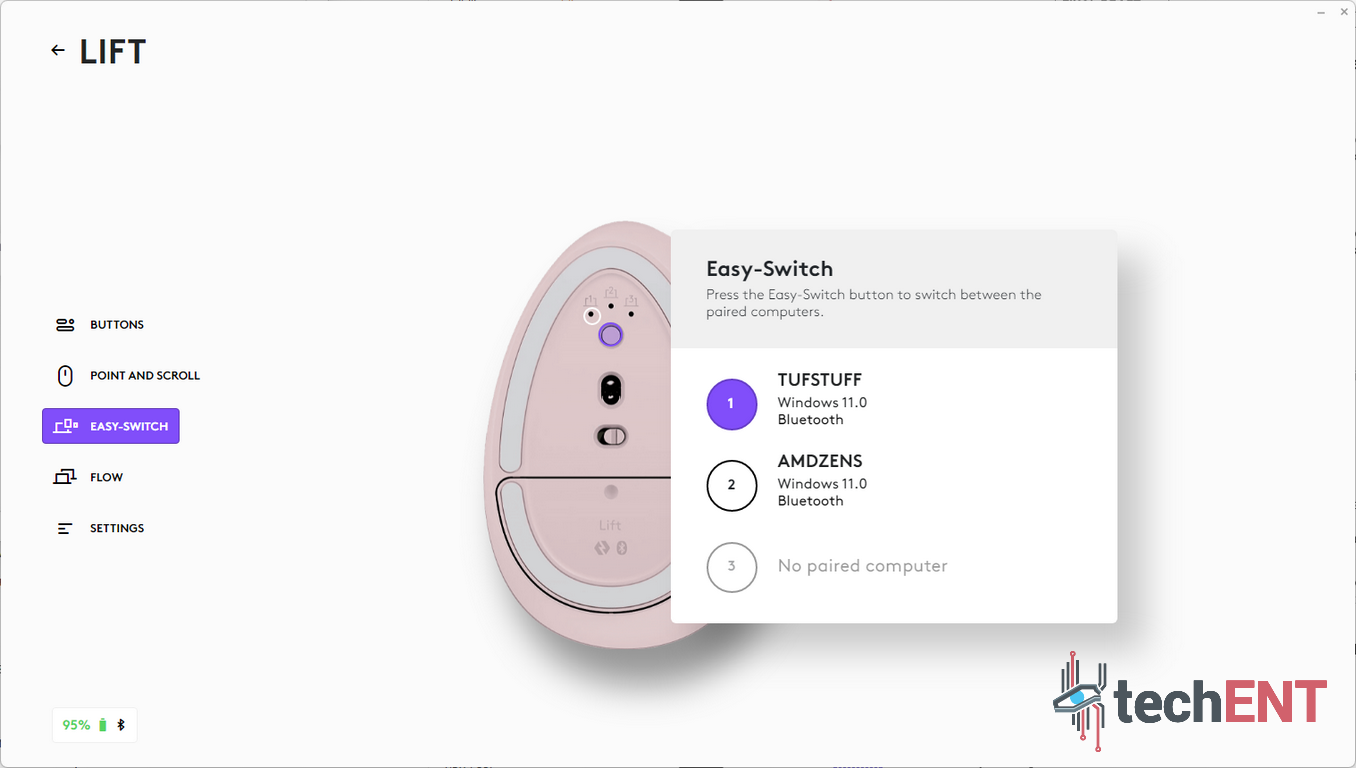
The multi-device button is located on the bottom of the mouse. Clicking it will change the device you’re connected to while long pressing sends it into pairing mode. Of course, it will automatically be toggled into pairing mode when you turn it on for the first time. Pairing with the Bolt will need you to plug in the Logi Bolt before turning the mouse on. Bluetooth connectivity will also work for mobile devices like a tablet (i.e. iPad) or mobile phones.
Having the flexibility of connecting to multiple devices gave a lot of flexibility when it came to keeping quick connectivity for the Lift. Of course, given the fact that we do tend to have multiple devices with us for review at the same time, it also made it easier for us to jump from one device to the other or from the review device to our personal devices.
Extended Functionality through Logi Options+
While having a quick connection with multiple devices is cool. The Logitech Lift shines when it comes to its extended functionality which comes with the Logi Options+ application which you can install on your devices. Note that we say CAN and not need. Logitech has given users the flexibility of using the mouse without the need to install the Options+ application. However, when you install it, you get access to a whole load of new features that allow the mouse to serve you better.

The first thing that you’ll see when you launch the Logi Options+ application is a quick walkthrough of all the features that you have with your Logitech mouse. For the Logitech Lift, it highlights the ability to customise your mouse sensitivity. The sensor in the Logitech Lift has a sensitivity of 400 dpi to 4000 dpi. Out of the box, it looks like it’s set to 2000dpi (50% in the app). We’re assuming these values as the app gives it to us in percentage and not dpi. In the app. You can set up 2 sensitivities to toggle between with the button next to the Smart Wheel. On the main device screen, you’ll be able to see all your connection methods and battery life as well as your customizations. You will also be updating your firmware from the app.
The Logi Options+ app also allows you to set up application-specific profiles. So you can set up the mouse to have specific functions with different apps. When you first launch the app, it will automatically set up profiles for known programs like the Microsoft Office Suite, Adobe Premiere Pro, Adobe Photoshop, Microsoft Teams and even Zoom. The customizations for Zoom and Microsoft Teams are of particular interest. Logitech makes it easy to mute yourself as well as quickly toggle your camera in these apps. The back and forward buttons are remapped to accommodate these functions. Of course, this is only a start when it comes to custom mapping functions. You can even make it easier to copy and paste in applications like Microsoft Word or even toggle Windows features like screen capture or even switching apps.
In addition to the increased customizability, the Logi Options+ app also allows you to copy and paste between different devices where you have it installed. Yes, you’ll be able to copy a file from one laptop to the other without a USB drive. Logitech calls this the Logi Flow. You will need to be on the same network and use the same Logitech mouse to use it. This came in very useful for us when it came to jumping PCs. Of course, if you have OneDrive or Dropbox set up on your devices, it would already sync, but the added convenience of having this as an option is definitely a big plus.
Performance
When it comes to the performance of the Logitech Lift, it performed as well as any other everyday mouse. Movements were registered sufficiently, and the response was near seamless. However, it did suffer from a few nagging issues which a small design update could solve.

The Lift moves on surfaces pretty well. However, there was some added friction especially if you have a desk mat that isn’t made of synthetic fibres. In our case, we were using it on a textured faux-leather desk mat and movement on this surface felt strained. While it’s a simple fix of putting an additional mouse pad on the desk, we were expecting a little better from the design as we’ve used other Logitech mouses on the surface without much hassle.
That aside, the sensor on the Logitech Lift is able to register movement exceptionally well, it feels very responsive and quick when moving around the screen. Of course, this is nothing when compared to more robust gaming mouses. However, it contributes significantly to the user experience.
The Logitech Lift comes with a significant learning curve. That said, it’s a curve that’s there only because we have grown too used to conventional mouse design. It took us about 3 to 4 hours to get used to using the mouse in the new orientation. Once we were over this hump, it felt like any other mouse. In fact, we were able to seamlessly adapt between the Lift and a gaming mouse without much hassle.

There’s another aspect of performance that comes into play with the Logitech Lift – ergonomics and wrist health. Personally, I suffer from De Quervain’s tenosynovitis which is a condition where the tendon which connects to the thumb can become inflamed. The condition flares up every once in a while, when I forget to check on the ergonomics of my workspace. With the Logitech Lift, these flare-ups were significantly reduced. In fact, my wrist felt less strained overall. This is mostly due to the more natural position that the Lift puts your hand into when using it. It helped put the wrist into a more relaxed position and also forces you to use the mouse on a more natural axis. You bend your wrist according to the angle of the bone joint and do not cause it to strain through overexertion through side-to-side movements.
SILENCIO! The Mouse Is Mushy
Speaking of convention, we’re so used to hearing clicking sounds when we use our mouses. When it comes to the Logitech Lift, it was a little bizarre how silent it is. The mouse is more silent than a live mouse! Click and clack all you want, you won’t hear the clicking of the mouse. While this is a very welcomed change, it felt a little bit unnatural to not have the click when pressing down on the left and right mouse buttons.
Logitech has definitely hit the mark when it comes to soundproofing on the Lift. However, the soundproofing may also be the reason the mouse is a little mushy when you click. This was a jarring flaw to us. The lack of feedback when clicking down on the mouse buttons made it feel like we were pushing down on plastic on a pillow. Initially, this feeling led to pressing down pretty hard on the buttons which led to extra fatigue. However, after a little while of getting used to it, it became a welcomed addition to having a mouse that is so silent.
Rethinking Convention for Better Ergonomics at a Price but for Better Long-Term Health
In a nutshell, the Logitech Lift is everything you can expect a mouse to be. Of course, there are a few flaws here and there but it’s definitely not something that Logitech can’t fix with some design updates. The unique 55° angle at which they have designed the mouse makes it one of the least straining experiences with a mouse. We highly recommend it to anyone who is dealing with wrist issues including tenosynovitis and carpal tunnel syndrome.

Of course, there are concessions to the added advantage of having healthier wrists. However, in the long term, these concessions are minor ones. The mushy clicks are balanced out by tactile buttons and smooth scrolling. We’re confident that if a majority of users do feel the mush, Logitech will update the design sooner or later to give it a more satisfying tactility than is currently available.
That said, it is a little bit more pricey than a normal mouse with the same feature set. Compared to the MYR69 of the Logitech Signature M650, the Logitech Lift is pretty pricey. It comes in at MYR299. That said, for some of us, it’s a necessity for better productivity and wrist movement. So, it ultimately boils down to what we’re looking for when we choose a mouse.