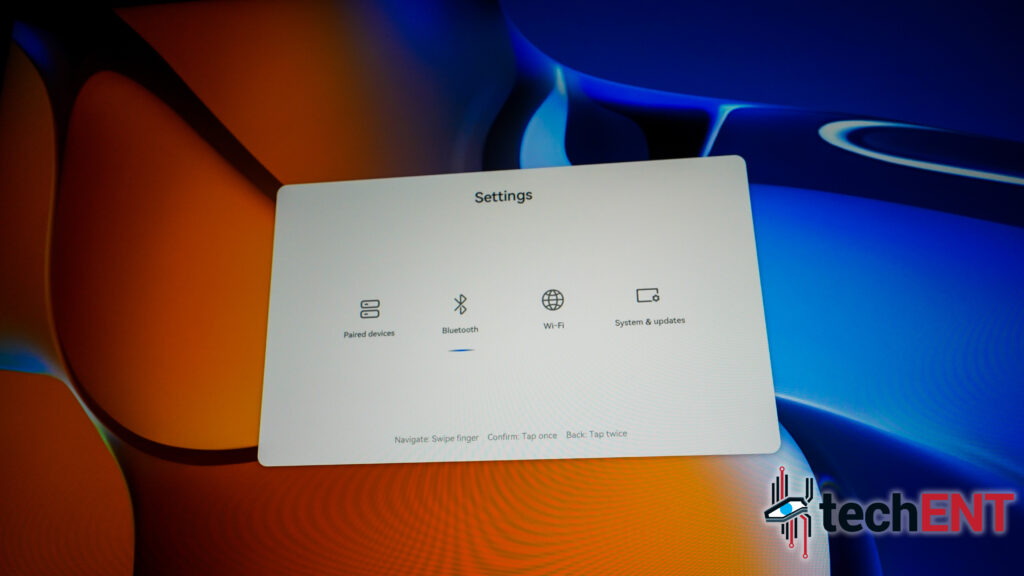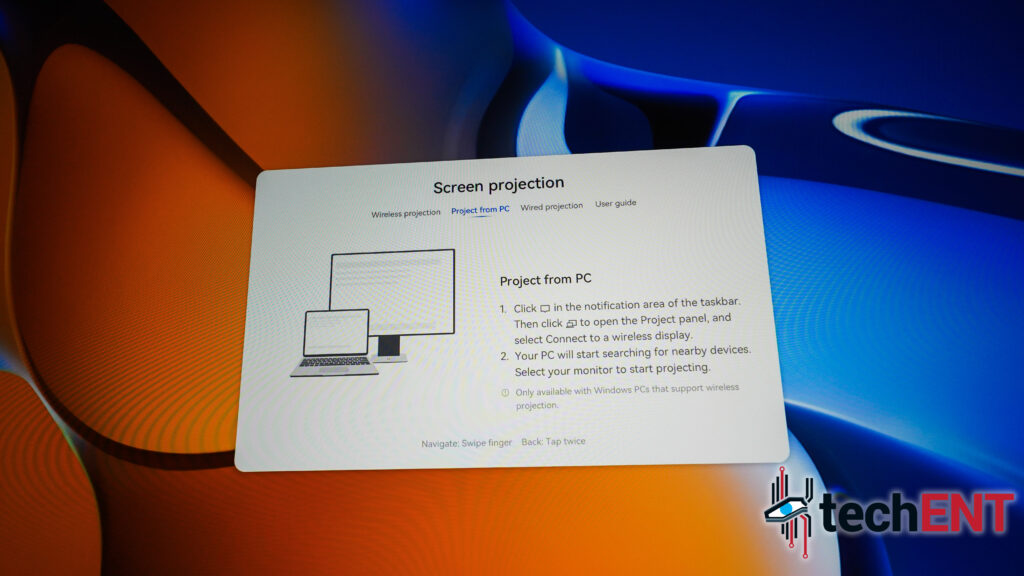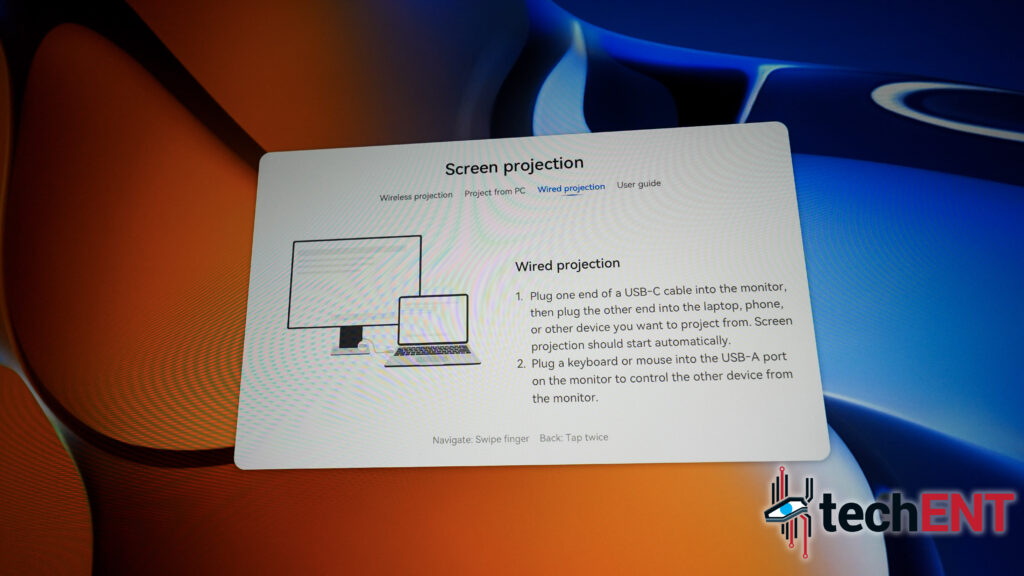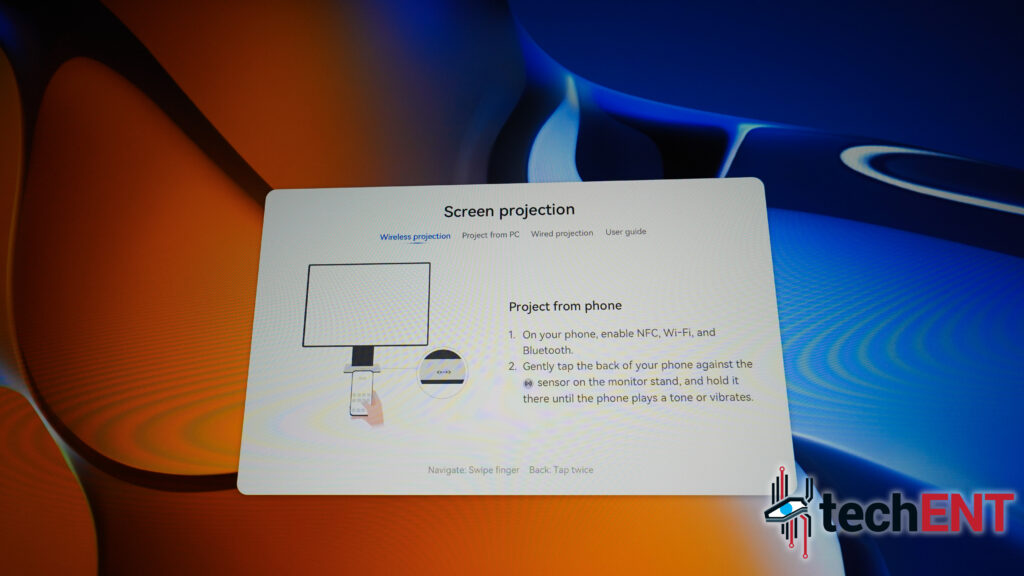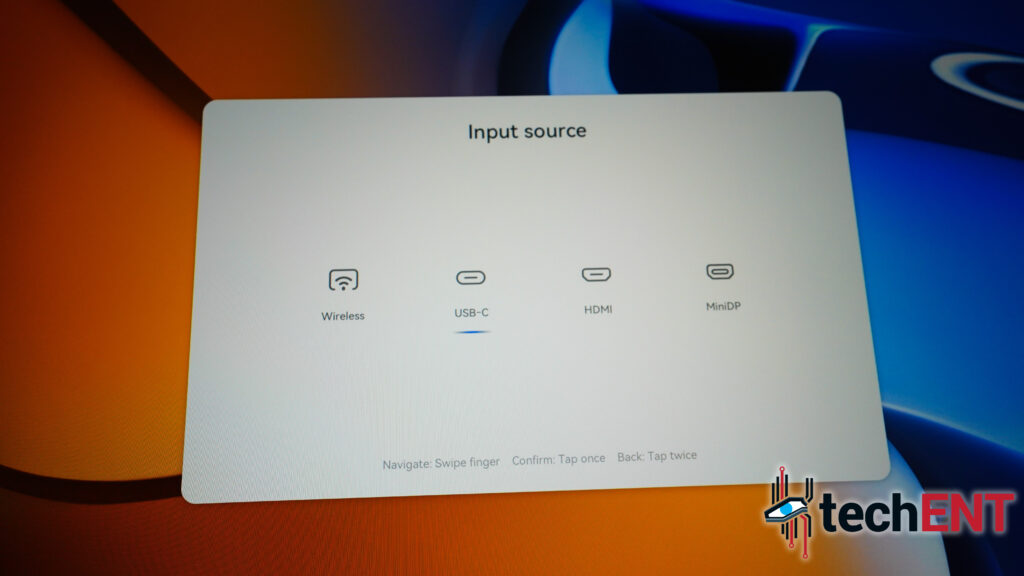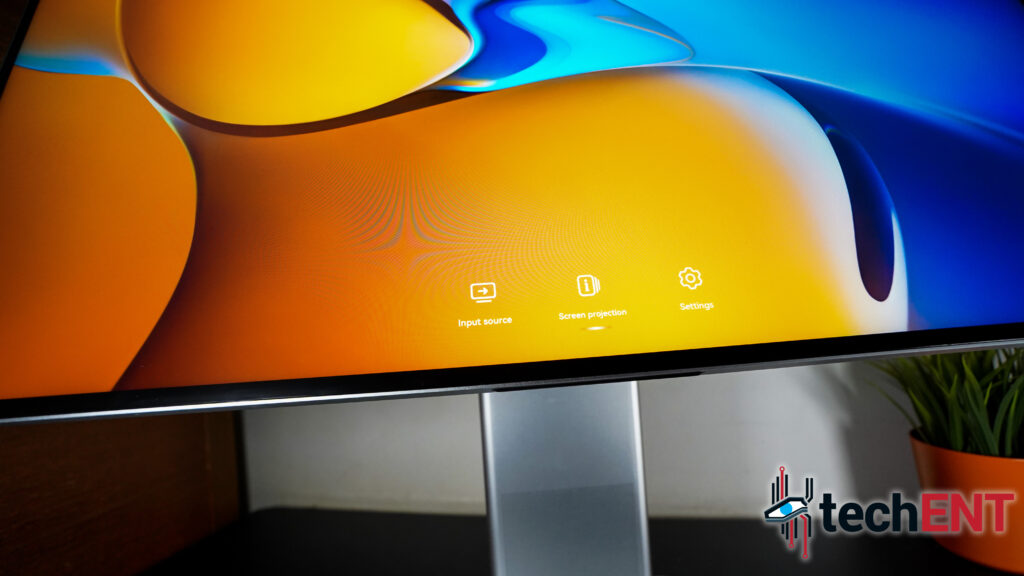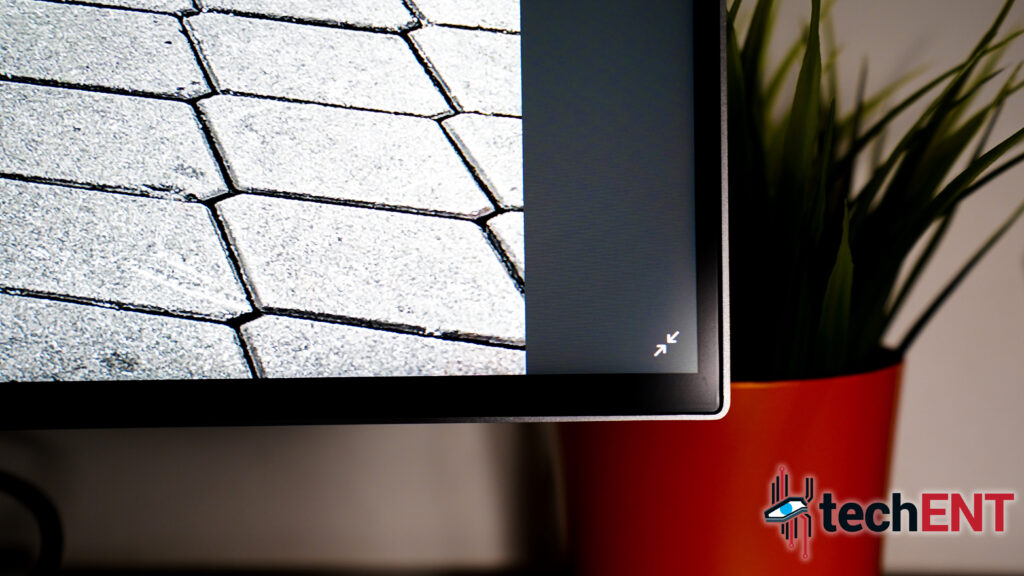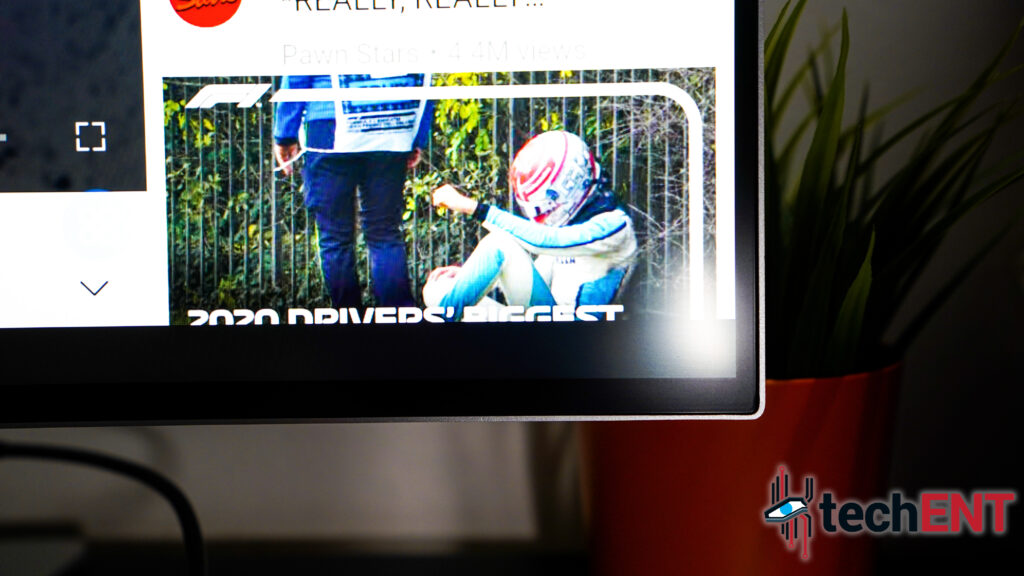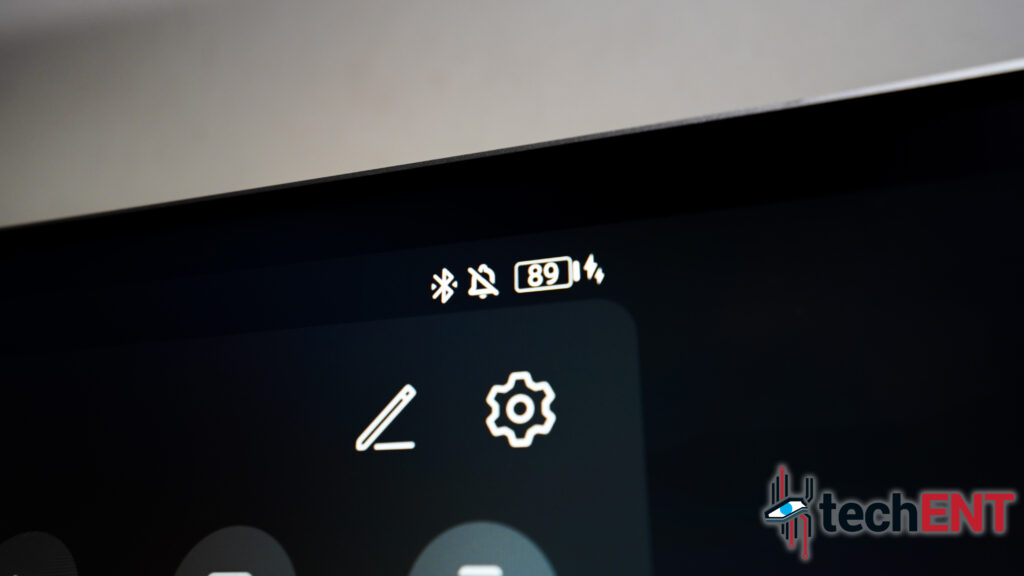HUAWEI has been on a roll these few years. They may have been restricted in using Google’s ecosystem to its fullest joy, but they did not show any signs of slowing down. In fact, at least outside of China, Malaysia has been one of the strongest market for HUAWEI, at least according to them.
They have started embarking into building a product ecosystem though. They made audio peripherals, they made home appliances too. They made notebook PCs, and recently Smart TVs. Now, they make PC monitors.
Welcome to the world of 4K+ resolution that is the HUAWEI MateView. This is not the gaming monitor, that would be the MateView GT with only half the resolution of this unit. This is the monitor made for the working class. This is a monitor made and built for an executive.
There is a small fact that this will set you back MYR 2,988 in retail though. It is also a little oddly shaped for a PC monitor at 3:2 display ratio. You also cannot detach the built-in tiltable stand.
Is the HUAWEI MateView the world changing monitor that HUAWEI wants it to be? Should you even care about this product? Better yet, should you spend your hard-earned money for this piece of kit?
Design
There are no colour options on this monitor, just silver. Nothing wrong with the colour though once you lift it out from the box to put it on your desk. To be fair, silver might not work all that well if you desk tip is black in colour. We do think that the matte, muted silver will look better when you pair it with brighter colours. That is just our personal opinions on that matter though, we are not professional interior designer, so you might want to take this comment with a pinch of salt.
The 28.2-inch 4K+ monitor looks impressive all around. The muted silver finish makes the whole package looks ultra-premium and professional at the same time. Its skinny profiled stand and base looks sleek and elegant.
You notice that there are perforated holes on the bottom of the front-facing place of the stand. That is the 5W dual speakers that is directly connected to the monitor. The base of the monitor is an NFC plate for HUAWEI Share, not a wireless charging pad.
The port placements are rather clean too. Since the stand is an integrated part of the monitor, which means that HUAWEI can easily keep the display portion clean and thin by moving plenty of the components to the stand. All the necessary ports are kept to the back and side of the stand. This also means you cannot mount the monitor on a VESA stand or desk mounts.
The tilting hinge is encased in chrome ball joint looking mechanism which actually looks very pretty. It looks at home at any desks that is meant for productivity and play in any home. While the large HUAWEI logo at the back is also chrome in colour, it is somehow done in good taste.
While we do appreciate the cleanliness in design language of the HUAWEI MateView, we would also like some VESA mount compatibility. The single piece design is clever, because it allows HUAWEI to integrate most of its components on its base stand. Thing is, there are modern 4K monitors that fits everything the HUAWEI MateView has on its base stand to the monitor housing itself without adding too much heft to it, and they are all VESA mount compatible. It could add a little bit in thickness for the HUAWEI MateView, sure, but its compatibility with VESA mount also means that users are given an extra layer of flexibility in their set-up.
Hardware

The large silver slab is not just a looker though. As we mentioned, it is supposed to be a premium item to sit on your desk. At the kind of price it commands, it better be.
Specifications
| HUAWEI MateView | As Tested |
| Display Size | 28.2 inches |
| Resolution | 3,840 x 2,560 4K+ UHD (3:2 aspect ratio) |
| Panel Type (Refresh Rate) | IPS (60Hz) |
| Colour Accuracy | ΔE<2 98% DCI-P3 100% sRGB 10-bit (1.07 billion) colours 1200:1 Contrast Ratio 500 nits |
| Speaker and Mic | 2x 5W speakers 2x DMIC (far field voice pick up) |
| Eye Protection | TÜV Rheinland Low Blue Light Flicker Free certification |
| Miscellaneous | WiFi 802.11a/b/g/n/ac Bluetooth 5.1 |
Features
From the looks of it, the HUAWEI MateView is feature packed. To say that this is merely another PC monitor for your desk could be a little unfair. It is mainly made to be on a desk top and serve as a monitor for your PC, or tablet, or smartphone though.
Your Friendly USB Hub

You get one HDMI 2.0 port, a MiniDP port, and one USB Type-C power input port capable of taking on 135W. The adapter for the monitor is a 135W unit as well, so you can technically use it to charge your smartphones or tablets or laptops if you want. There are two additional USB Type-A ports on the right side of the device alongside a USB Type-C port and a 3.5mm jack above the elliptical power button.
The HUAWEI MateView doubles as a USB hub for your PC. Thanks to its placement too, the ports are a lot easier to access compared to other modern monitors. The USB Type-C port on the side can also charge at up to 65W, which also means your thin and light notebooks and tablets can be kept charged while projecting to the HUAWEI MateView.
Dual 5W speakers with Built-in Dual Mic

The dual 5W speakers is basically just that, regular speakers and sounds pretty much like any generic small form factor wireless speakers. Because there is no subwoofer, low end frequencies tend to be a little weak. There is little space to fit a subwoofer though, so the lack of lower-end frequencies is forgivable.
Where the combination of this speaker and mic shines though is when you use the MateView for the work and social stuff. Audio from the speakers is perfect in video chats or voice chats. At the same the mic performs great too, with users at the other end of the line reporting clear voice quality. The users at the other end of the line did report that my voice gets cut out from time to time though. We suspect internet speed and stability issues, or it could just be HUAWEI’s noise cancelling algorithm messing about.
Navigate with Smart Bar

Instead of physical buttons, the HUAWEI MatePad has a touch sensitive bar to navigate through its settings. The Smart Bar, as they call it, does contribute a little bit to the clean, polished look of the premium HUAWEI MateView. The Smart Bar does allow for some quick and accurate navigation through the OSD unlike physical buttons you can barely see though.
If you leave the HUAWEI MateView unplugged and disconnected from any device at all, the display shows its own interface and home screen. That home screen allows you to go through the monitors settings and also allows you to choose the monitor’s primary input when you need to. You navigate through that with the Smart Bar, or you can plug in a mouse to the USB ports. You either slide it side to side to navigate the interface and tap once to confirm your selection, twice to back out of a settings menu when you need to. This monitor does WiFi and Bluetooth, though we are not fully able to take advantage of the two features at the time of testing because HUAWEI has not made the device available to connect with on the HUAWEI’s AI Life app at the time of testing.
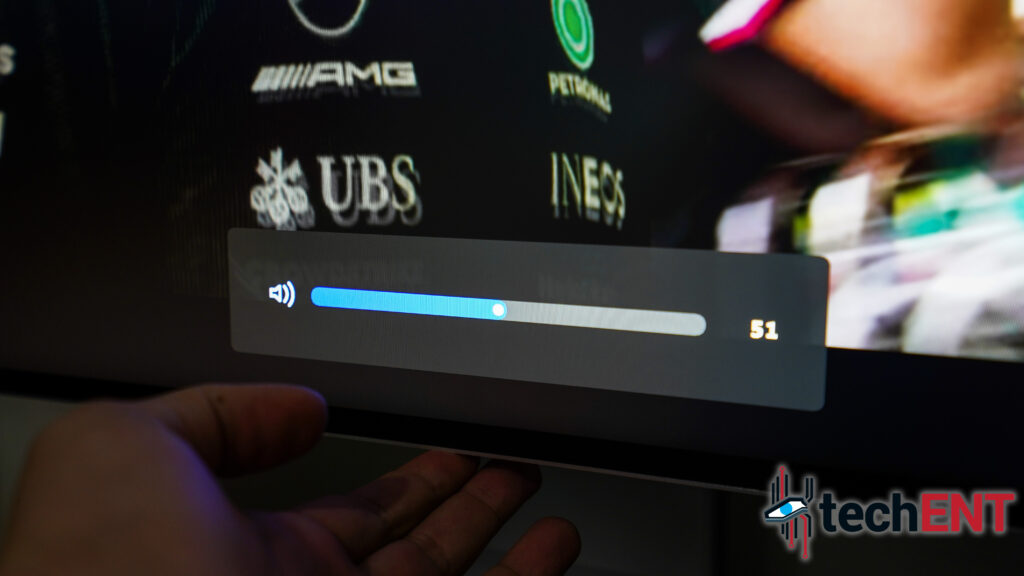
Once plugged in to a display source, the smart bar is still the way to navigate the On-Screen Display (OSD). The smart bar now doubles as a volume control slider though, which is clever. You tap once to get into the regular OSD to change your settings and input. To control the volume of the built-in speakers, you simply slide your finger along the smart bar.
HUAWEI Share

HUAWEI Share is also integrated to the HUAWEI MateView monitor, as we have mentioned. It is placed on the base plate of the monitor. Still, integrating that HUAWEI OneHop Share functionality is clever, except, you need to have a modern HUAWEI device with EMUI 11 or later and NFC capabilities to take advantage of it. We do not have a HUAWEI EMUI 11 or Harmony OS 2 device that supports the OneHop NFC capability.
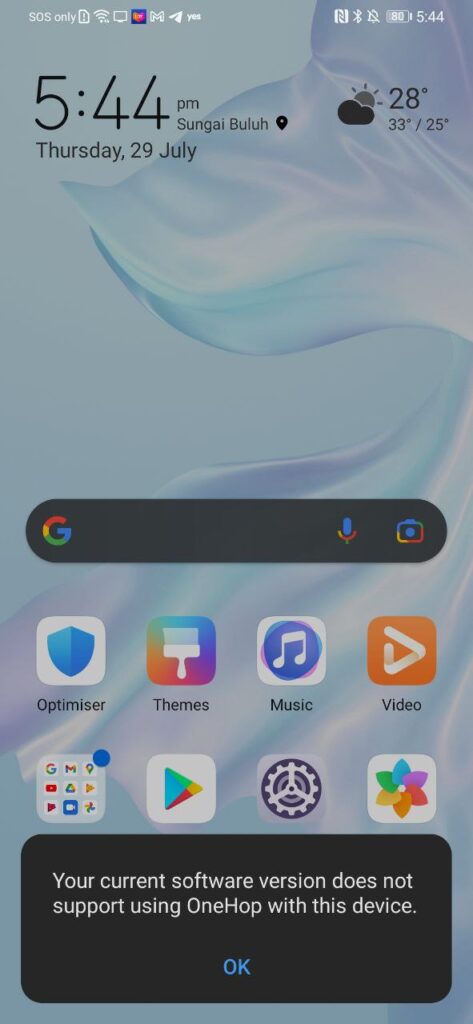
While we do understand that this is a HUAWEI device, their implementation to exclusively support HUAWEI Share alienates it from other Android smartphone user. It does make a lot of sense if you do have a HUAWEI smartphone to work with. Except, not all HUAWEI smartphones are treated equally here too. All HUAWEI devices that are not updated to EMUI 11 or Harmony OS 2.0 will not get access to the HUAWEI Share feature. In that sense, HUAWEI is not just alienating other Android users, they are alienating their own users who held on to HUAWEI devices that are not even 3 years old.
On top of that, we genuinely think that the base plate would be much better off if HUAWEI decided to use it as a wireless charging plate. It is the most sensible place for a wireless charging station, after all. The HUAWEI Share sensor can be moved to either the side, or top, or even the bottom part of the monitor module, in our humble opinions.
Options

We tested the HUAWEI MateView mostly with a USB Type-C connection. Meaning we took advantage of the Thunderbolt capabilities of the HUAWEI MateView too. We connected our thin and light Lenovo Yoga S730 via USB Type-C and later on an Acer Predator Triton 500, also via USB Type-C. Thankfully, the HUAWEI MateView charges the Lenovo Yoga S703 at 65W too, so that is always a bonus.
We used the HDMI 2.0 port of the HUAWEI MateView too with the Acer Predator Triton 500. The only issue is that the HDMI 2.0 connection only allows for the display to work with 50Hz in refresh rate due to the bandwidth limitation of the HDMI 2.0 itself. We could not get our PlayStation 4 Pro to work with the display though, oddly enough. To get the best experience of the 4K+ at 60Hz, you want to use a MiniDP to DisplayPort (provided) cable or USB Type-C to USB Type-C (provided) cable. Of course, make sure your PC can project via USB Type-C.
We would prefer a standard DisplayPort 1.4 on the monitor though. Finding a MiniDP-to-MiniDP Thunderbolt cable proves to be quite difficult. At the same time, there is space behind the stand to house a standard DisplayPort 1.4, which makes it even stranger for the HUAWEI MateView not to include one.
We did a wireless projection with a HUAWEI MatePad Pro (2020) in both regular and Desktop Mode and got quite odd results. The display was not rationed properly, the image looks a little stretched vertically. While that can be easily rectified by connecting the tablet to the display via USB Type-C, it is kind of annoying and defeats the purpose of having wireless projection on the display.
Performance – Satisfying 4K+, Beautiful Colours

The biggest draw of the HUAWEI MateView is no doubt its 4K+ IPS panel that will be the main point of its interaction with its users. At 28.2-inch, the MateView is not exactly small, but is probably the smallest 4K display of its type. Then again, this is the only 4K display of its type at this time projecting 3,840 x 2,560 (3:2) pixels instead of the usual 3,840 x 2,160 (16:9).
The 4K+ resolution is displayed at ΔE<2, and at DCI-P3 coverage of 98%, or 100% sRGB coverage. These numbers basically mean that the HUAWEI MateView features one of the best colour reproductions on its 28.2-inch panel at this time. It also features HDR 400 with 1,200:1 contrast ratio, if you must know.
Bright, Vibrant Colours
We had to turn down the brightness of the display to 80% from full brightness. At full 500nits, the display is way too bright to be used in a room. If you are using this in a darker situation, you do want to turn it down even further because the HUAWEI MateView can get overly bright. Considering that you might be using the HUAWEI Mateview in a well-lit room or under natural lighting though, 500nits could be useful.
There are also a few presets for the display colour profile that you can choose from. We set ours to DCI-P3 colour profile, just because we think it looks best. Images look vibrant with highly saturated colours on this display. Because it is a 4K display too, pixels on lower resolution images get a little exaggerated when displayed fullscreen. High-resolution photographs look stunning on this though.
In these presets though, you cannot change your other colour and temperature settings. Settings like contrast and gamma is locked off. The only thing you have going for you is the brightness control.
Going to the Movies

Movies and films from Netflix, Amazon Prime Video, and even Disney+ Hotstar are easy to enjoy on the HUAWEI MateView. Even when you watch Full HD 1080p films on the HUAWEI MateView, while you do notice some graininess a little, it still looks great because colours are vivid. High framerate films like Formula 1: Drive to Survive also highlights the MateView’s brilliant contrasts. The bright colours that are projected on darker backdrops are clear as day and sharp. Even the colourful fast-moving cars look great on the MateView itself.
… Or Edit Your Films
Naturally, a 4K+ resolution display will, inevitably, used for creative work. While it may not be the best or top-of-the-line display in terms of creative work, it has all the right qualities for be one of the better displays for content creators. If you are not into 3D work and high-framerate visuals, this should be good enough. We used the 4K+ monitor as a secondary monitor to basically scrutinise our video work. We record most of our videos in 4K and publish them in 1080p Full HD resolution. The added detail you can see from a 4K resolution display also means that we get to be a little more detailed when it comes to our work too. Of course, colour grading is a breeze with highly accurate colours. But the matte finish of the display, which is not typical for colour accurate displays, helps with video and image editing in a brightly lit room.
… Or Game, Because Why Not?
While not something that the HUAWEI MateView is created for, you can game on it. Yes, the display aspect ratio is a little odd at 3:2. A wider vertical view does mean a little more environmental detail on your display on the top and bottom of the monitor. Thing is, you want more peripheral view instead of more to see from the top and bottom of the display, so it does not make that much of a difference in some sense. Still, you can set games to work on the 4K+ resolution at 60Hz, and that is important.
Games in 4K+ does look impressive with details you have never expected before. Colours still pop in games like GTA V and No Man’s Sky. Shadow of the Tomb Raider looks amazing on 4K+. Here is the thing though, to play your games at 4K+ resolution at 60fps requires you to have substantial power from your gaming rig. Not every game will be able to run at 60Hz or even smoothly on 4K+ resolution and you can see the limitations kicking in when you fire games like GTA V up and set everything to ultra. Strangely enough, No Man’s Sky runs great at Ultra settings with speeds hitting above 50fps at times. Keep in mind that this is on a 10th Generation Intel Core i7 paired with an NVIDIA GeForce RTX 2070 Super platform.
The HUAWEI MateView – Impressive, But Maybe Not

Before you get confused with the heading, we do really want to say that we are impressed with the HUAWEI MateView. We like it, even. But there are a few glaring issues we cannot seem to wrap our heads around.
The biggest problem is that it will set you back MYR 2,988. At the time of writing, Samsung’s similar UR55 28-inch 4K monitor technically offers a wider 4K experience (16:9) and an IPS panel as well for MYR 1,399 and it comes with AMD FreeSync. You can even find a 27-inch Dell 4K UHD monitor at MYR 1,589 at this time. A BenQ 27-inch 4K UHD display will also only set you back MYR 2,699, MYR 300 less than the HUAWEI with three built-in speakers and AMD FreeSync technology too. All of them comes with standard DisplayPort as well.
If you are buying for entertainment purposes, what is wrong with a 4K UHD smart TV? While it does have some wireless features, its experience on other devices that does not support its version of HUAWEI Share is not exactly great or seamless. You are still better off with cables in the case of using the display with your smartphone or tablet devices anyway.
We have to admit that we thoroughly enjoyed the HUAWEI MateView. It looks great and as a PC monitor, it works great. Add the mic functionality and speakers that sound better than average speakers from most displays, wireless connectivity capabilities, and its colour accuracy, it is a compelling display to work with. We may not completely understand its incompatibility with systems other than HUAWEI’s own (well, we do, but we think it is a little ridiculous).
In the end, would this be something we would recommend our friends to buy? In short, no. Unfortunately, there are plenty of other far more compelling products at the same price or even less. The HUAWEI MateView, while it isnot a bad product in any way, does not feel and work like a product that commands its price tag.