We’re generating more data than ever before thanks to a growing technologically savvy culture. The smartphone is one such gadget that has allowed us all to easily create content. It doesn’t matter what you’re doing for a living, having any gadget means you’re creating data. This can be in the form of home videos, pictures and even voice notes or presentations. It’s gotten to a point where our smartphones and tablets now come with a minimum of 128GB of storage and we’ve signed up for at least one cloud storage provider with at least 1TB of storage space. At the same time, we’re becoming even more aware of the need to keep our data secure. In addition, more and more cloud storage providers are charging a premium for higher tiers of storage. With all of these confounding factors, what can we do?

That’s where Synology’s Disk Stations come into play. The company has made a name for itself with its server solutions. Now, the company is looking at providing a turnkey solution for regular Joes and Janes like you and me when it comes to storage. These Disk Stations are versatile storage solutions that come with expandability, flexibility and security that a lot of us need when it comes to keeping our memories, work and data safe and accessible.
We’ll be giving you a rundown and review of the Synology DS224+, one of the most basic offerings that Synology has. Is it worth investing in the system? Can you use reliably like Google Drive, OneDrive or Dropbox? These are the questions that we are looking to answer with our in-depth review of the Synology DS224+.
What is a NAS?
Like Julie Andrews once sang, “Let’s start at the very beginning”. The Synology DS224+ is a NAS system. Techies and Enthusiasts would be very familiar with the term. But what is a NAS? A NAS or N-A-S stands for Network Attached Storage. Essentially, it’s one or more hard disks that are attached to a network that allows multiple people to access data remotely. This means you can access your data from any device on the same local network or even the internet if you allow it. There are a lot of ways to do this, but some methods are complicated and tedious.
The Synology DS224+ and other Synology Disk Station products make this easier with Synology’s proprietary software and platform. The Disk Stations come with at least 2 disk bays that allow you to have about 40TB of storage. The Disk Station Manager (DSM) allows you to customize how you use your NAS. It can be remote storage, a mail server and even a regular server for your website if you so desire.
In a nutshell, a NAS is data storage attached to the internet. This allows you to use it in a variety of ways including as remote storage.
Setting Up the Synology DS224+
Setting up the Synology DS224+ is a pretty simple process. You have to first set up the hardware and then the software. Synology has made this very straightforward with its apps and website.
Hardware
Hardware is pretty simple to set up. When you buy a Synology Disk Station like the DS224+, you will get casing for the NAS and hard disks. In our case, we have the DS224+ which supports two hard disks. We were provided a bundle with two 4TB hard disks. The Synology DS224+ is a complete system. Essentially, it’s a very basic computer with a processor, RAM and storage.

Specs:
| CPU | Intel Celeron J4125 64-bit, Quad Core 2.0GHz/2.7GHz Turbo |
| RAM | 2GB built-in Max 6GB (additional user-accessible slot) |
| Storage | 2 Drive Bays (potential max 40TB memory capacity at the time of writing) Compatible with: 3.5-inch SATA HDD 2.5-inch SATA SSD |
| Ports | 2x RJ-45 Gigabit Ethernet LAN Port 2x USB 3.2 Gen 1 |

Assembly is straightforward. You’ll need to remove the disk caddies from within the DS224+ and place the hard disks in them. Synology provides a simple snapping mechanism which removes the need for screws and tools. All you have to do is snap on the hard disks into the caddies. If you want it to be more secure, you can use the screws provided. In our case, we didn’t do this. The DS224+ also comes with a spare slot for added RAM if you want to provide it with more RAM. We added an extra 4GB of RAM to our setup as we’d have more than 2 people accessing the system. The extra RAM would give us a little more bandwidth when it comes to downloading and uploading later on.

Once you’ve set up the Synology DS224+, you’ll need to get it hooked up to both power and the Internet. Hooking it up to the internet is very straightforward. In the box, Synology provides two ethernet cables which can attach to the DS224+, you need to plug these in and then plug it into two ethernet slots at the back of your home router. Generally, your router should come with 4 ports, so you should have enough. If you don’t you may need to get a simple network switch to do this. Once you hook it up to the internet, it’s time to set up the software.
Software
You can set up the software of the Synology DS224+ in two ways: through your web browser or the DS Finder app. Both are similar processes, but the app is a little simpler. The DS Finder App is available in the Google Play Store and Apple App Store.
If you’re using your browser, you’ll need to access the URL https://finds.synology.com which will search your network for any Disk Station products. Using the app is as simple as opening the app and letting it do the same. Once the DS224+ is found, it will automatically set up the Disk Station Manager (DSM) software. It’s generally a step-by-step guide on both.
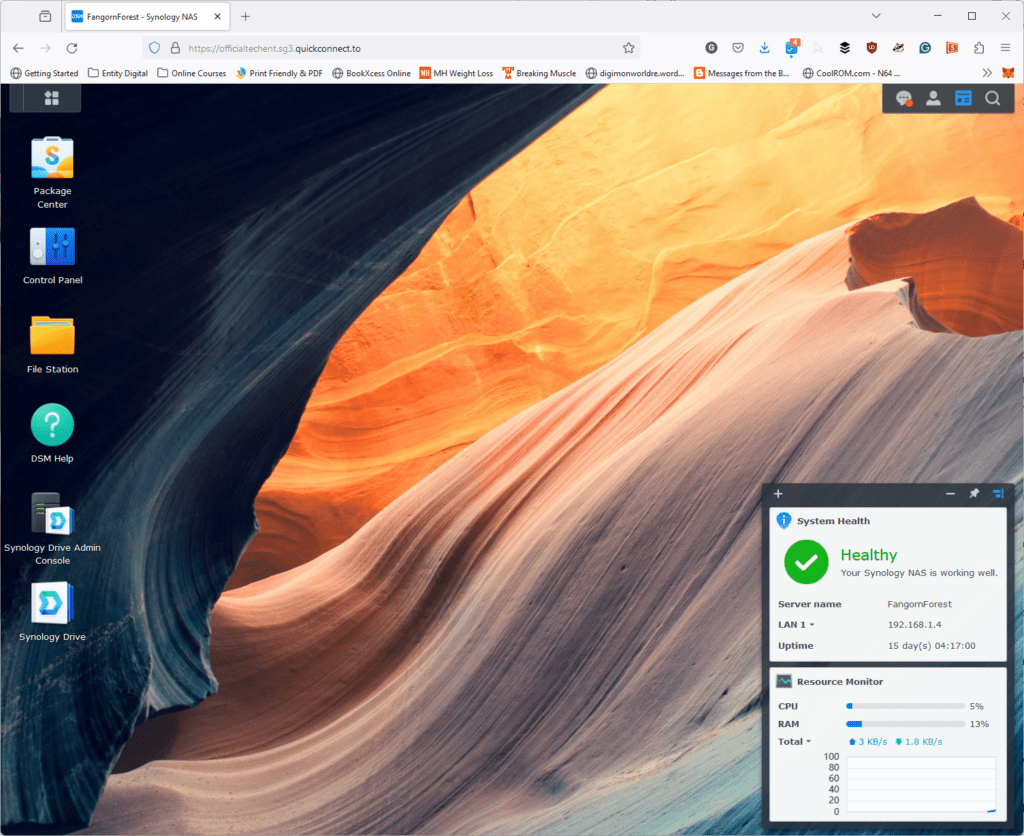
Once you’ve set up your DSM environment, you’ll need to set up your admin and user credentials. This will include setting up user groups and permissions for each group. This will allow you to share files and folders easier later on. This includes setting up private environments and folders for each user if you want to. Once this is done, your DS224+ is ready to go.
In the DSM environment, you’ll be able to install packages that will introduce the features that you want in the DS224+. For us, this was the Synology Drive Server package, the File Station Package, the Active Insight Package, the Advanced Media Extensions package and the Synology Application Manager package. Once these are installed, you’ll be able to access the DSM from anywhere with a phone or browser. If you’re using a browser, you’ll need to access https://quickconnect.to/ and put in the relevant credentials. Otherwise, you can use one of Synology’s many apps.
Apps, Apps and MORE APPS? WHY SO MANY?
Speaking of many apps, this has to be my one pet peeve with Synology’s Disk Station system. The number of apps available is just too many. There are more than 10 apps available from Synology for the Disk Station system. Although a number of them are specialized apps for specific functions of the Disk Station, I seriously think that Synology should either phase out or streamline the apps they have for the Disk Station system.
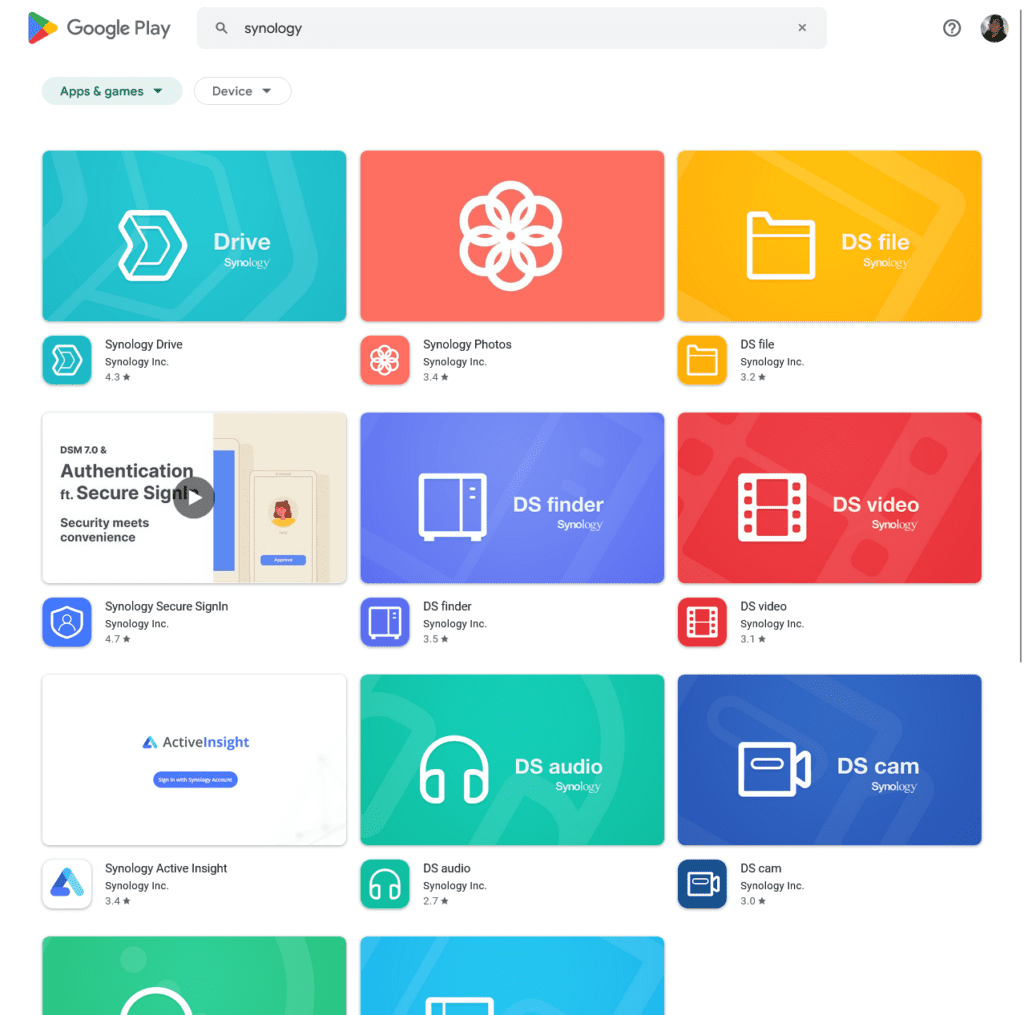
Throughout the setup process, you’ll be using the DS Finder App. Once you’re done with that you can simply uninstall it. You will need the Synology Secure Sign-In app to sign in with the authenticator once you set up your DS224+. If you’re using it as shared storage, you have either the DS Files app or the Synology Drive app. There’s also the DS audio, DS photos, DS Video and Synology Photos apps.
As is pretty obvious from the list of apps, several apps have overlapping functions. It’s not only confusing for users, but it also feels unnecessary. It would make sense for Synology to merge a lot of these apps into a single app. Aside from the specialized apps like Bee Storage, a lot of the apps are repetitive. A single, unified app would help streamline and simplify the user experience of the Disk Station system immensely.
Using the Synology DS224+ as Remote Storage
For our review, we decided to use the Synology DS224+ primarily as shared storage. We were working off the DS224+ uploading and downloading files continuously. Primarily, we were uploading and downloading large media files for our videos and pictures for our articles on the drives.

The Synology DS224+ was able to handle the continuous uploading and downloading that we did. It was also very consistent when it came to upload and download speed. Of course, this also depends on the speed of the internet connection where the NAS is. Our office has a 100Mbps connection. This allowed us to upload files of about 100MB in a matter of minutes. Downloads were even faster. However, we have to note that in Malaysia we were working off 5G and 4G LTE networks at any time. On the local network, the Synology DS224+ can be mapped as a network drive making it easier to drag and drop files more seamlessly.
We were also able to stream videos off the drive very seamlessly. The experience with the Synology Drive app on both mobile and desktop is very streamlined. The app allows you to upload and synchronize folders seamlessly with the DS224+. In fact, connections were more stable on the apps than when using the browser. I was able to upload a 400GB folder to the drive without much hassle. However, when using the browser, it kept timing out and resulting in failed uploads.
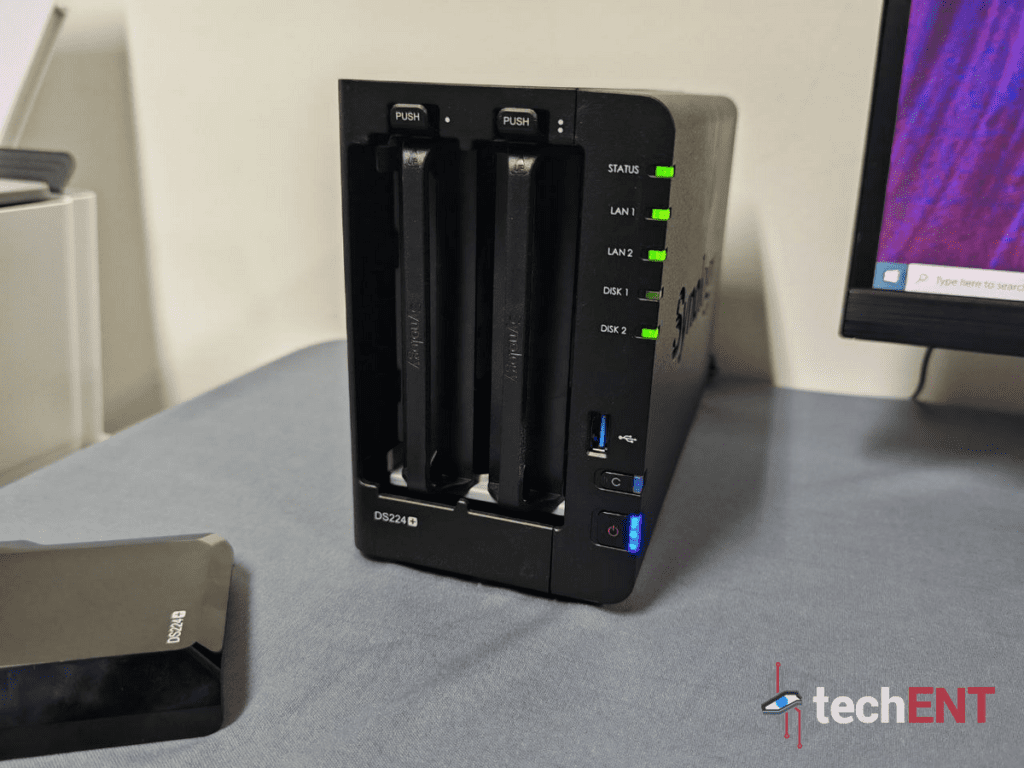
It’s worth noting that the Synology DS224+ can be used for more than just remote storage. The system can support running websites, mail servers and even Git repositories. Fundamentally, the Disk Stations can work as a local server for anything you need to run. As long as there is a package that supports the functionality, you’ll be able to set it up. However, regular Joes and Janes like us will mostly be using it to back up pictures, videos and even files. It would also be remiss of us if we did not highlight that you will need to replace the hard disks every so often to ensure that your Disk Station remains in working order.
Overall, the performance of the Synology DS224+ was very stable and reliable as a shared remote drive. It also allowed us to store and streamline our work process, making it easier to get things done.
A Beginner’s NAS Built for Simplicity & Functionality with the Potential to Do More Than Just Remote Storage
Synology DS224+ is one of the simplest and most accessible NAS systems available currently. It’s simple to set up with a small, manageable learning curve when it comes to usage. What’s more, it’s a secure and private server that is easily accessible through mobile apps or a browser. The DS224+ is also very versatile with the many functions it can perform. Coming in at about RM3,000 for a setup with 8TB of space, it’s also one of the more affordable options available.

The only drawback of the experience of the Synology DS224+ is the deluge of apps you will need to make your way through to figure out which you will be using. It also suffers a handicap compared to other subscription-based cloud storage due to the reliance on the speed of your internet. However, that isn’t a make-or-break issue considering we have broadband speeds of up to 2Gbps in Malaysia.
Overall, the DS224+ is a powerful and affordable NAS solution for those looking for a simple and reliable way to manage their digital life.






