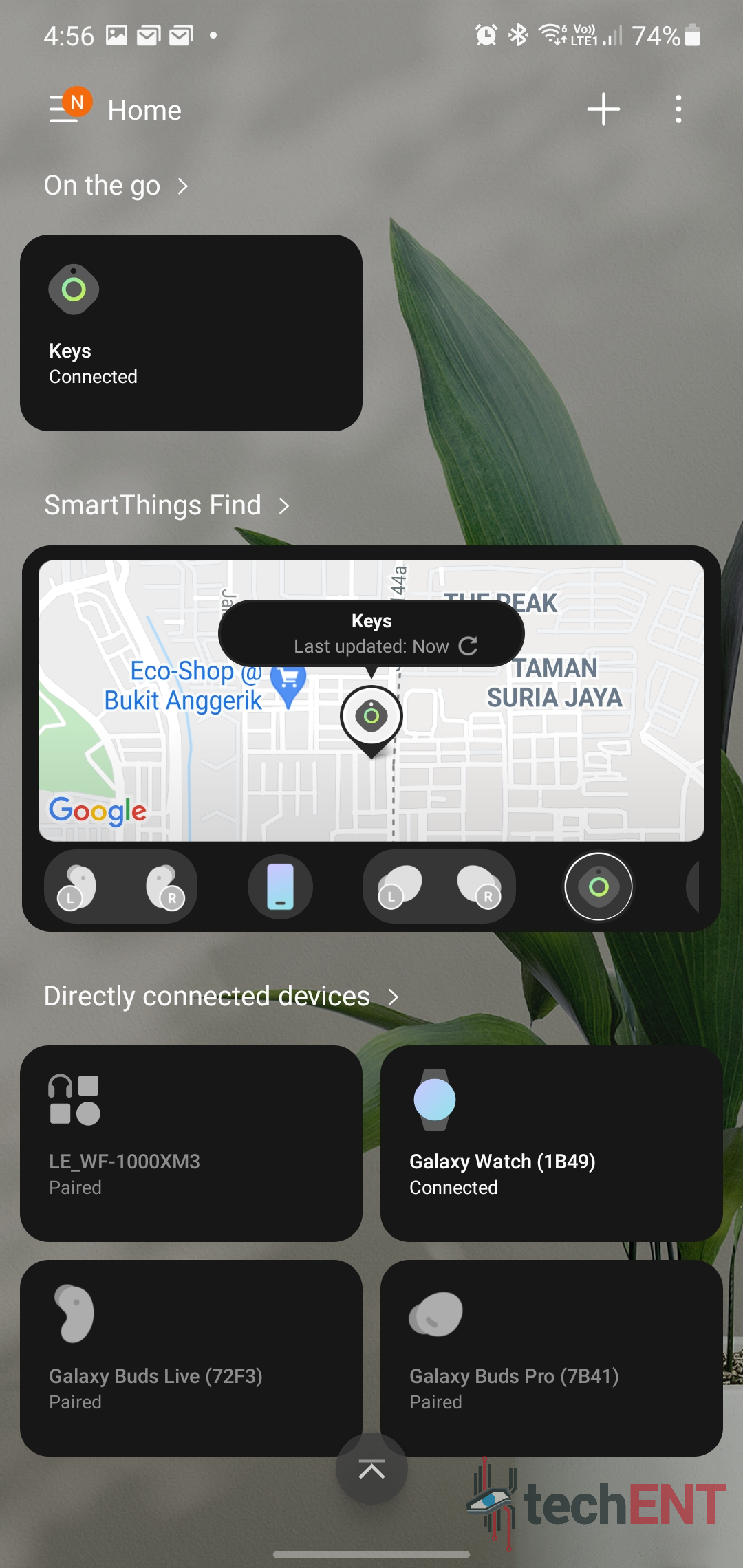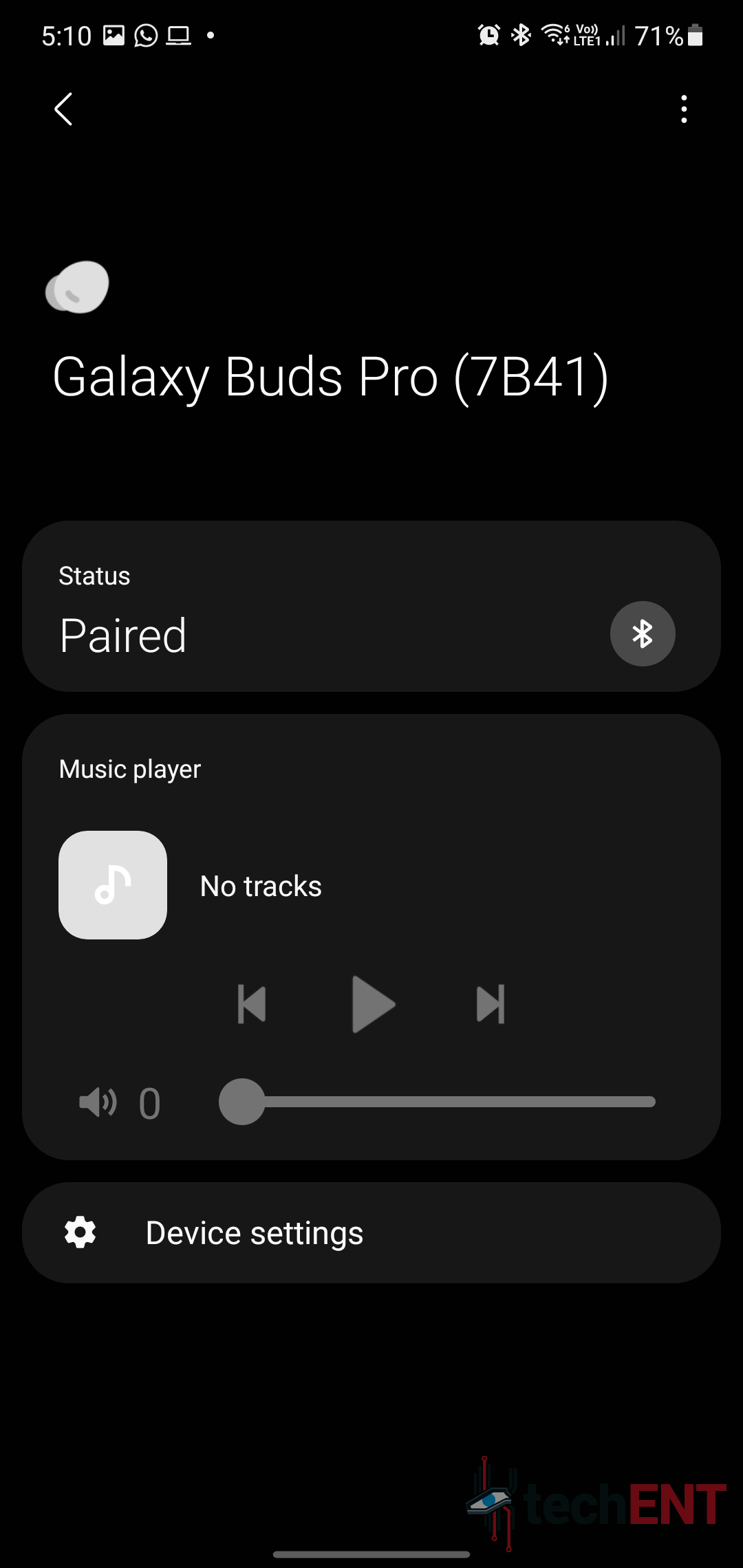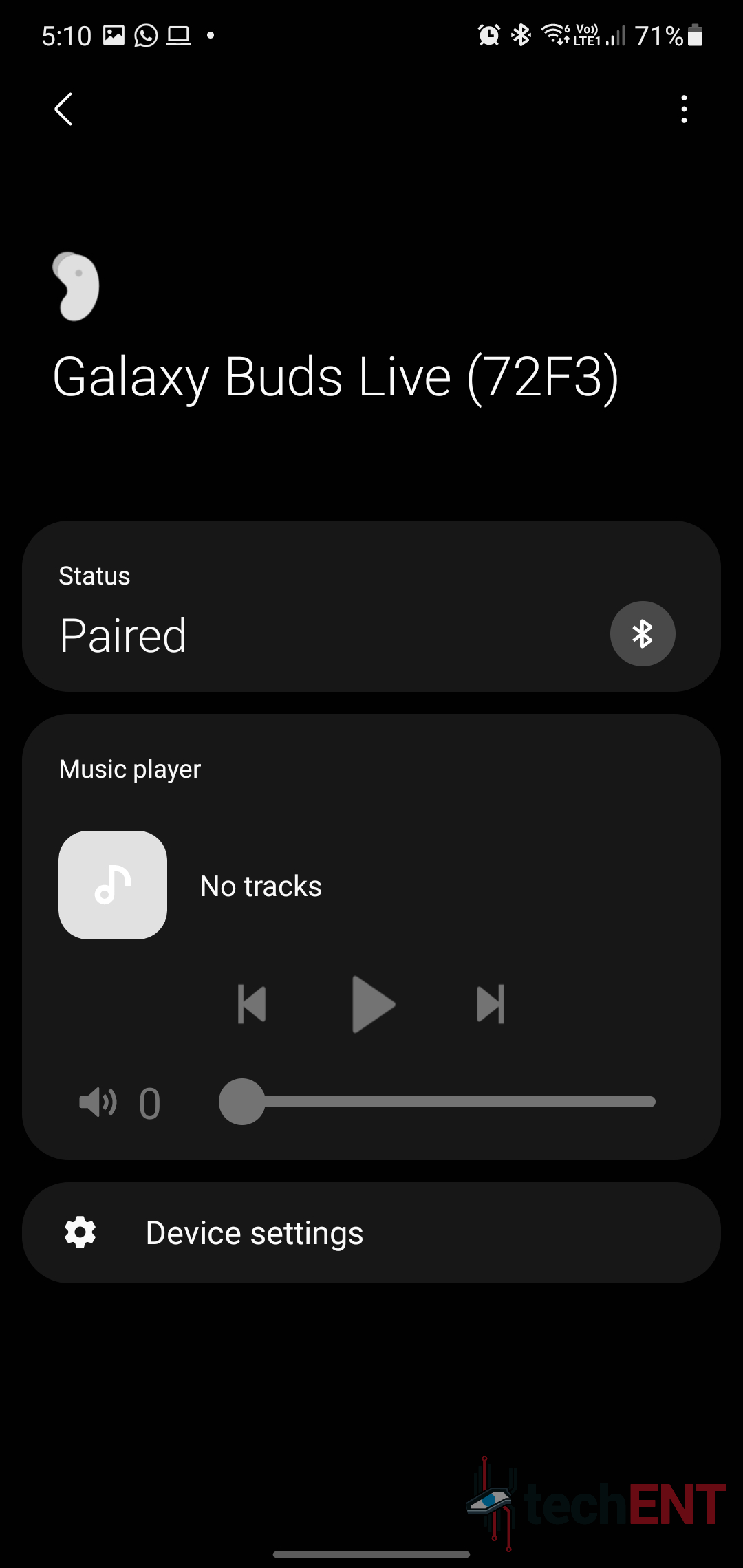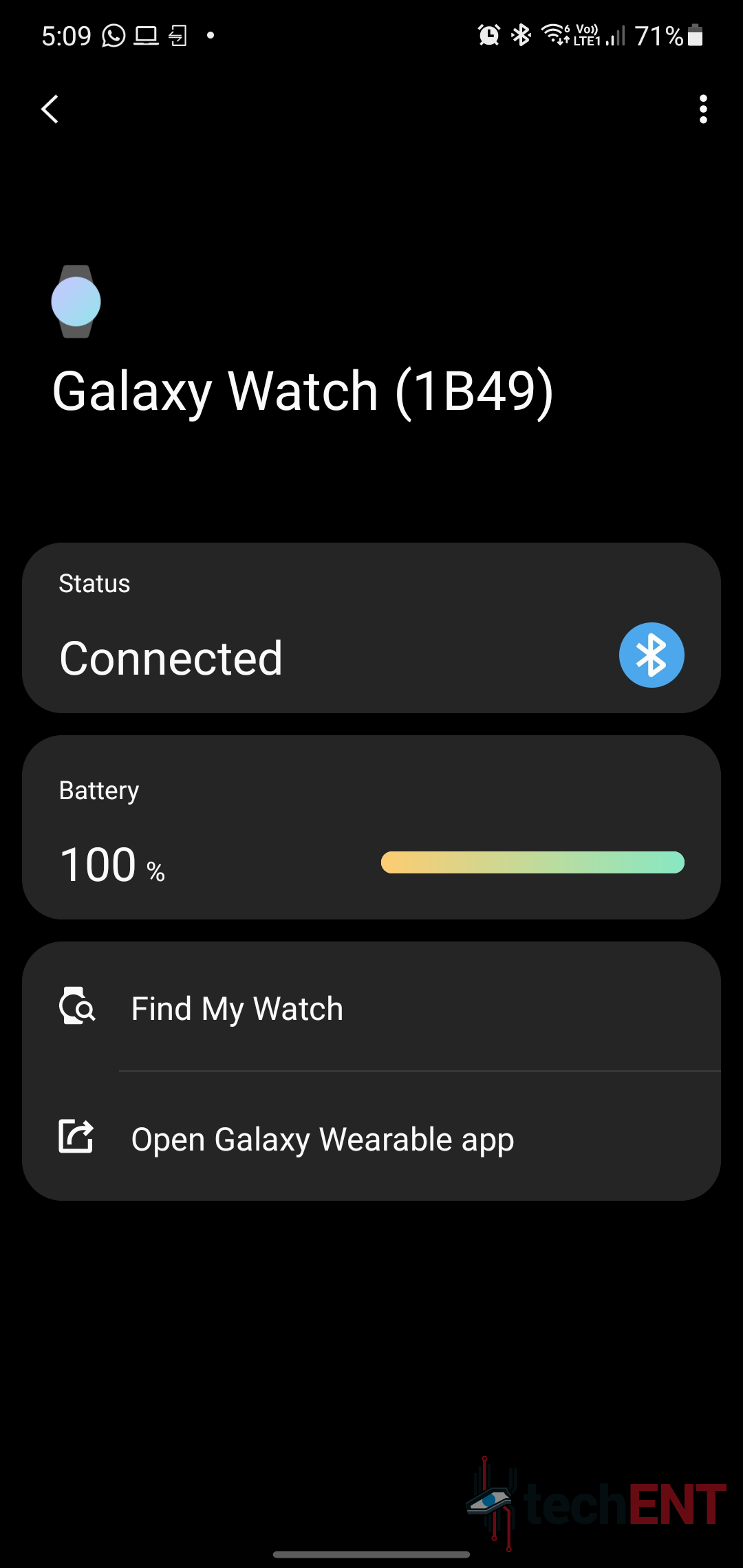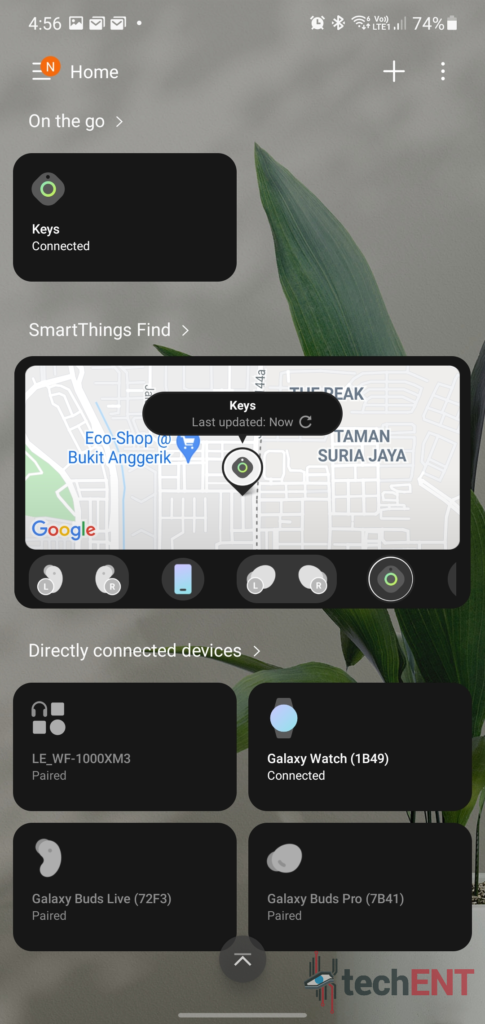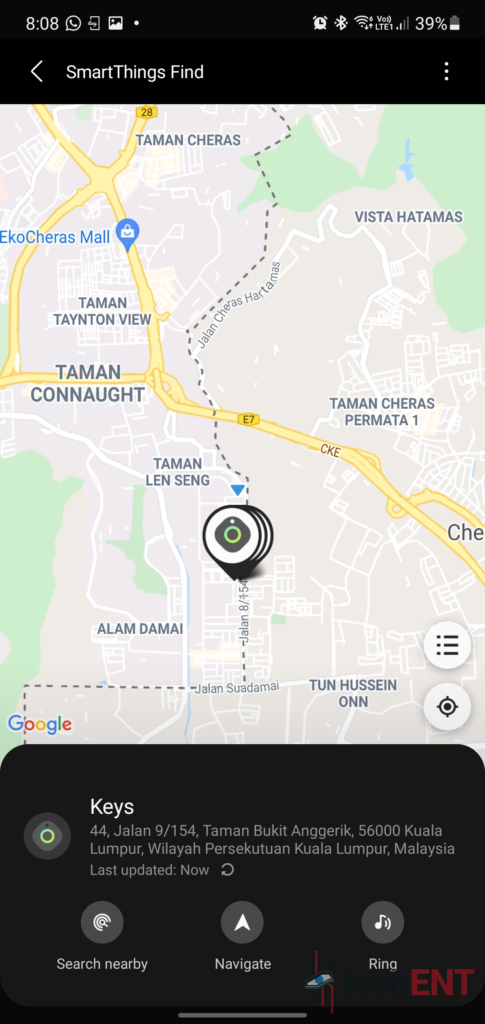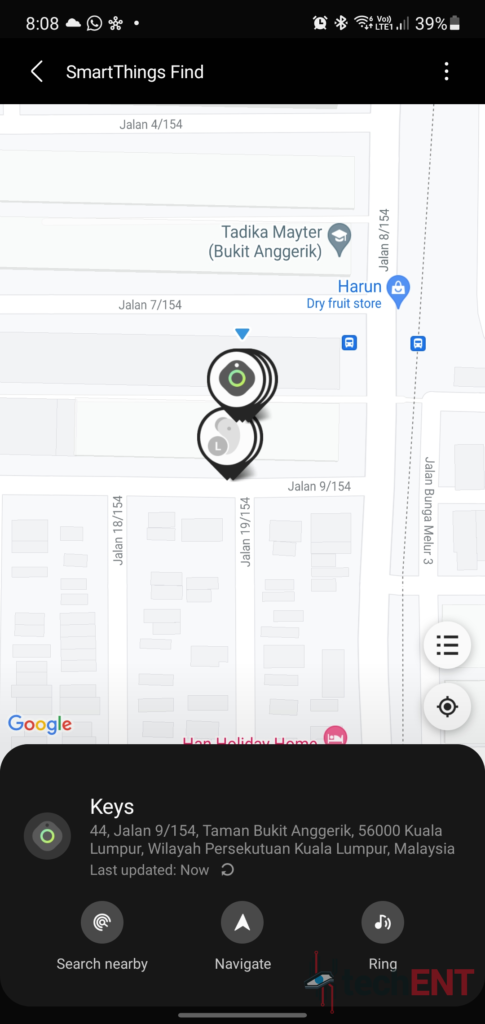Samsung announced their SmartThings Find and SmartTags not too long ago. The new feature to their growing SmartThings ecosystem opened the doors to a whole new galaxy of possibilities when it comes to keep track of your devices. However, in announcing SmartThings Find, they also created a new opportunity for a brand-new class of devices: trackers. Like the ones that came before their time, the Samsung Galaxy SmartTag brought the feature to items that aren’t necessarily connected to the internet – something a lot of us would find very useful especially when it comes to keeping track of often misplaced items like your keys or even your pet dog.
SmartThings – All Your IoT in One, Unified Place
One of Samsung’s biggest updates to their SmartThings ecosystem in recent memory is the inclusion of SmartThings Find. The new feature allows users to keep track of their Galaxy devices and other SmartThings compatible devices. While it may seem pretty rudimentary with other brands like Apple already using Find My in their ecosystem, Samsung has actually made SmartThings find a tad more user friendly and useable overall.
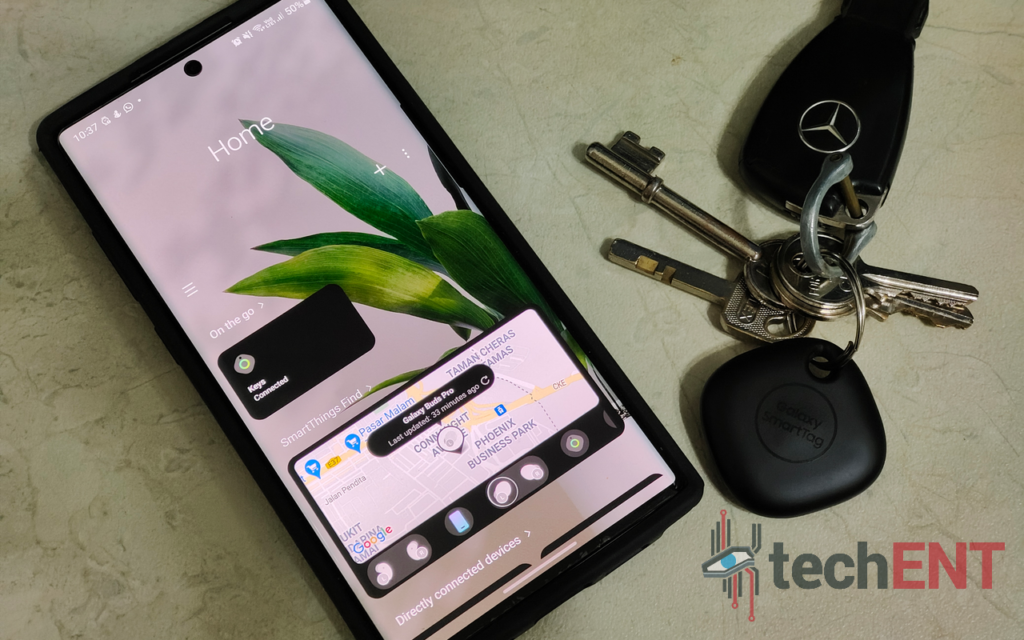
App Design & Usability
Samsung has seemingly put a little more thought in implementing features into their SmartThings Find platform. Before we go into the nitty gritty of the features, let’s first look at the design of the SmartThings app. The fact that Samsung has opted to keep its tracking feature as a part of the main app is a boon to the platform. It makes the app a one stop shop when it comes to Samsung devices. In fact, you will be directed to the SmartThings App even when you want to track the location of your Galaxy Buds and Galaxy Watch devices.
The app overall is pretty sleek. The home screen brings you a summary of the dashboards you have access to which includes “On the Go”, “SmartThings Find”, “Directly Connected Devices” and, if you have them setup, the rooms where your other devices such as your TVs and sound systems setup. The at a glance dashboard is pretty convenient allowing access to actionable widgets which allow you to check your device’s last known location and, in the case of TVs and sound systems, a simplified remote widget for quick control. Clicking on any connected device brings up more detailed controls which differ depending on the device.
When it comes to app design, Samsung has got this one down pretty good. The app has well designed features and is customisable to what you want as a user. However, there are a few gripes that we have with the app, particularly with how Samsung has designed the menu with the more advanced SmartThings features. These features are kept within the main menu of the app which you have to swipe to reveal. Considering Samsung is touting SmartThings to be a ubiquitous platform it needs to bring these features into the spotlight. Features like automations and companion apps are kept in the side menu where you’re not likely to use them unless you spend the time to discover them. These features are actually some of the more useful features in SmartThings that we, unfortunately, couldn’t test as we were unable to track down products which supported them.
While it may seem like the app has a ways to go before it’s properly useful, that’s far from the truth. The app creates a unified platform for Samsung devices and also devices that support the SmartThings platform. Devices that are connected via Bluetooth also appear in the app albeit in a limited capacity. Samsung has the bases of a platform that can be very robust and ubiquitous, but they have to expand the partners they work with for the platform to become truly a one-stop-shop especially with their own Galaxy ecosystem being adopted by more users.
Samsung SmartThings Find – Finding What Was Once Lost
That aside, let’s take a deep dive into SmartThings Find. The platform’s most recent “upgrade”. To be honest, this is one of the most useful features of the SmartThings platform. If you have a Samsung account, the platform opens even more – which could be a detriment to the ubiquity of the platform that Samsung envisions.
That said, devices registered to your Samsung account automatically appear in SmartThings. This includes tablets, smartphones and even TVs. Once they’re registered, they appear in a device list where you are able to highlight the 10 that you want to keep an eye on. In the SmartThings Find section of the app, these items will appear on a map with their most recently retrieved location pinned.
The SmartThings Find interface is very straightforward. As mentioned, it presents you with a map with pins for each of your devices. Tapping on them either brings up a list if they are overlapping or a device specific menu. The device specific menu will present you with the last known location and address of the device. It will give you options to navigate or ring the device. Yes, this includes your Galaxy Buds.
In fact, Samsung has one of the better implementations of tracking for their wireless buds. The app allows you to track each individual bud separately which, in our opinion, is genius! Of course, they aren’t the only ones with this implementation but credit where credit is due. This feature came in really handy when my left Galaxy Buds Pro decided to go for stroll. Clicking the ring makes the bud produce a loud, high pitched sound which allows you to locate the bud.
Samsung Galaxy SmartTag – Keeping Tags on & Automating Everything
The newest additions to the SmartThings ecosystems are the Galaxy SmartTag and Galaxy SmartTag+. Both are tags that allow Galaxy users to track and locate whatever they are attached to – even your pet dog. The proposition to have a simple device that allows you to make stuff like your keys and even bags “smarter” is pretty intriguing.


The design of the SmartTag is pretty simple – it’s a rounded square plastic tag which can easily be attached to any keychain or bag tag. One thing Samsung’s Galaxy SmartTag has over their competition, at this point is, their design which doesn’t require users to purchase additional accessories to make them properly useful. The SmartTag’s simplicity continues with their use of regular CR2032 batteries instead of rechargeable lithium-ion batteries. Samsung claims that these batteries will power the SmartTag for about 300 days. After which, you can swap the battery by simply prying the SmartTag open with a coin via the slit.
The thread of simplicity continues even in setting up the Galaxy SmartTag. All it took is turning on the SmartThings app and pressing the large button on the Tag itself. This will make it beep that then activates the Bluetooth connectivity which allows it to connect to the smartphone. Once connected you get access to the same controls as other devices in the SmartThings app.

That said, the Galaxy SmartTag becomes more useful when you use it together with automations. You can recreate “If… then” recipes straight in the SmartThings app which allows you to do things like send you a notification or message if your car keys leave the house or even set your phone to vibrate when your keys enter the house. It’s even more useful when you use the button on the trigger other SmartThings supported. You can use a single press to turn on your lights or even a long press to kick on the thermostat.
The Galaxy SmartTag feels like it has a lot of potential to become even more useful with future iterations. Overall, for MYR119 a piece or MYR209 for a two pack, the Galaxy SmartTag more than just the peace of mind that comes with tracking your keys and other valuables. However, until the SmartThings ecosystem is mature enough, you may be struggling to truly get the most out of the automation and IoT features of the SmartTag.